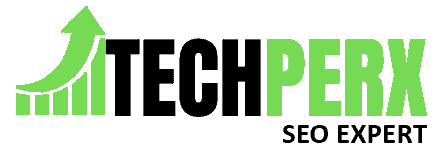Are you willing to get backup and restore the Blogspot theme or template? Are you currently looking for any help that can make this task of yours quite easier? If yes, don’t worry we are here to serve you with the best only.
Being a blogger, if you don’t want to put yourself in trouble, it is always advisable for you to backup your Blogspot theme or template.
And for enabling that you have to take a complete backup of your Blogspot or blog. But how? We will elaborate on each and everything to you here in this guide.
Also Read: How to Add Facebook Page in Blogger
Table of Contents
Why Backup Blogspot Theme/Template?
Blog themes and templates are some of the most important parts of any blog. It is the things that decide the looks of your blog.
If you are willing to change your Blogspot themes, it gets quite necessary for you to create a proper backup to it. Whenever we upload a new theme to our blog, we prefer editing it so that one can add new and unique looks to your blog and can add new things to their menu.
But what if we want to get back to the main theme and it has been permanently removed from there? Apart from that, the chances are quite higher that some coding of that particular theme file gets deleted during this process.
To avoid such changes happening and to keep yourself safe throughout the process, one must need to take a backup Blogspot theme and templates.
It is an assurance that you will not lose the basics of your current Blogspot theme and will get them back whenever required.
Also, Check How To Download a Video From Facebook
How to Backup your Blogspot or Blog?
Creating a backup to any Blogspot blog is not so difficult. Only a very few clicks and one can easily get absolute solutions to all of the issues.
It is the best way to keep the main Blogspot themes and templates and all other data of your blog safe throughout. Below is the complete process that one can follow up for creating a backup to their Blogspot.
- 1# Open your web browser and search www.blogger.com in the search bar to get the blogger platform.
- 2# Once done, you will be landed on the login page of your Blogger account. You will have to use your secure login credentials i.e. your email and password now for making a secure login to their Blogger Account.
- 3# Now, you will see the main home page/dashboard of your Blogger account. On the left-hand side, you will see some options. Just tap on the Theme option from that list to move further with the process.
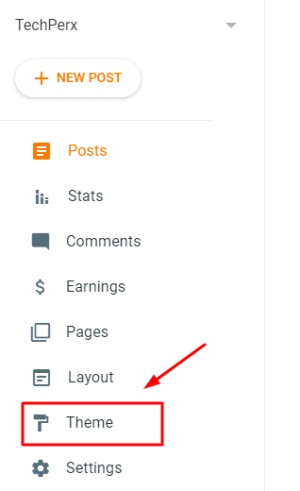
- 4# Here you will see your theme. Now, you need to click on the down arrow as given in the below image.
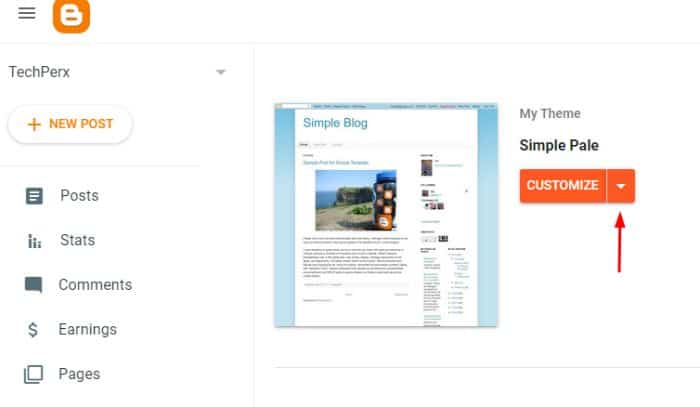
- 5# Next, tap on the Backup button provided in the given list. It will initiate you towards the backup process further.
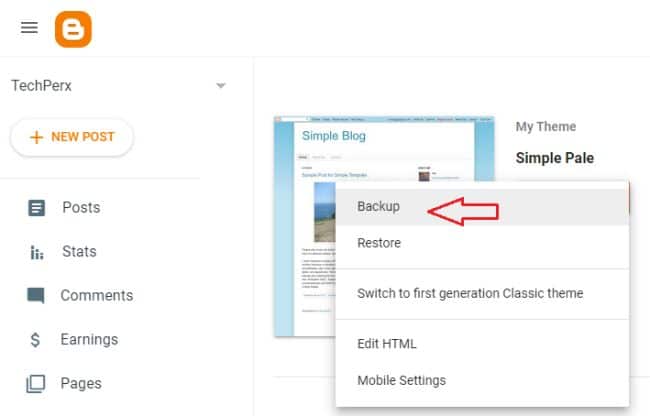
- 6# A pop-up screen will appear on that page providing you the option to download a theme.
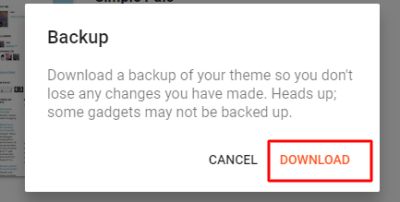
- 7# You simply have to tap on it to enable the download of that particular theme.
- 8# Once you do it, you can see an XML file over there. It is the Blogspot theme file you have downloaded.
- 9# Bingo! You have now successfully taken up the backup of your Blogspot theme or template perfectly.
You may also check How to Save a Gmail Email in PDF Format
How to Restore Blogspot theme or template?
Once you have done with the backup process of your Blogspot theme or template, you can easily restore it on your device whenever you want.
You just have to use your saved XML blog theme for making all this happen quite conveniently.
If you don’t know how to restore your Blogspot theme or template using the saved XML file, just follow up on the detailed process we are about to provide you below:
- 1# Open your web browser on your device and then open your Blogger account.
- 2# Now, use your email id and password as secure login credentials for accessing your Blogger account quite conveniently.
- 3# Once you will be done with it, you will land directly on the homepage of your Blogger account. Just go to the Blogger Dashboard option and then tap on the Theme button provided over there.
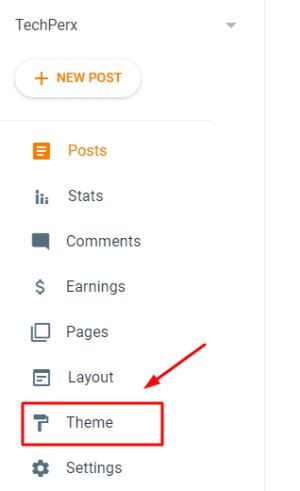
- 4# Here, you will see your theme. Now, you have to click on the down arrow to open the further options.
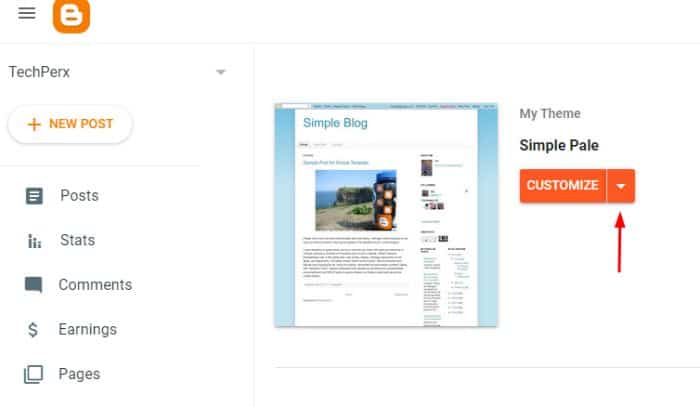
- 5# Next, you have to tap on the Restore button. You can easily find this button as it is given in the below image.
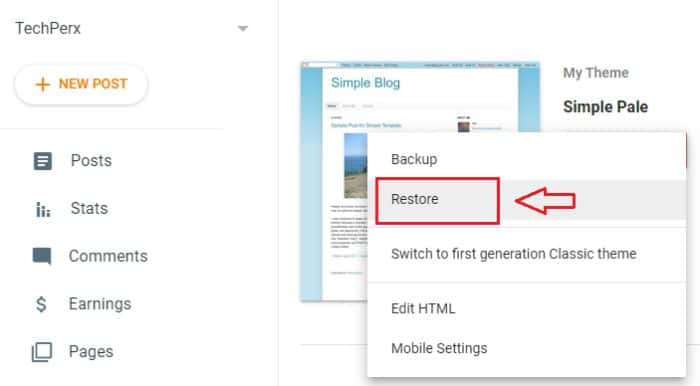
- 6# A pop message will appear on your home screen that will show an option for upload a theme from a file on your hard drive.
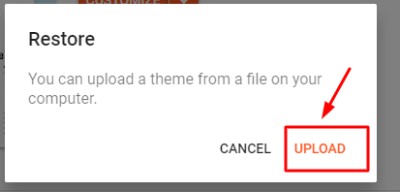
- 7# You next have to tap on the Choose File option and then have to find your blog theme file. If you are unable to get it, then you can also check the .xml format file.
- 8# Once you have selected your backup XML theme file, next you have to tap on the Upload button provided there.
- 9# The uploading of your backup theme file to the blogger will get started instantly.
- 10# Bingo! You have finally restored your old theme to your Blogspot.
Also Read:
- How to Get 50GB Free Cloud Storage Online (Up to 1TB)
- How to Change Shopify Store Name Easily
- How to Add Google Analytics to Squarespace
Jacob Brown is a Senior Writer and editor with fabulous writing skills. He is passionate about technology and loves to explore how it works to solve problems. With a geeky nature, he also loves to travel mostly hill stations. We believe, he has the brightest talent to craft the techie process in words.