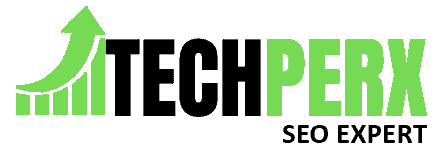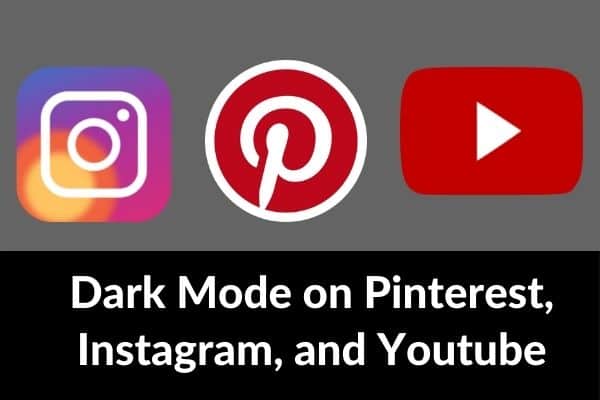Dark mode lets you adjust or change the theme of your apps from light to dark, securing your delicate eyes from irritation.
The dark mode is accessible on every famous social networking and messaging app such as Pinterest, Instagram, YouTube, and many more. Here, we provide the complete guide on how to turn on Dark Mode on Pinterest, Instagram, and YouTube.
The benefits of Dark Mode comprise increased visual ergonomics, which assists in decreasing eye strain, provides a better user experience in dark atmospheres, assists in saving battery power, allowing device usage for a long duration.
Dark Mode is best for your battery power because the strips of black areas in dark themes protect the battery.
Table of Contents
Simple Process To Turn on Dark Mode on Pinterest, Instagram, and YouTube:
How to Turn On Dark Mode On Instagram?
Dark mode brings a major UI change for apps in terms of display. The dark mode is accessible to Instagram applicants only if the operating system (OS) on their smartphone is iOS 13 or Android 10 or the latest version.
The feature is allowed only when the device is in dark or night mode.
For iOS:
1# First of all, go to the “Settings” option, choose the “Tap Display & Brightness,” and press on the “Dark” option.
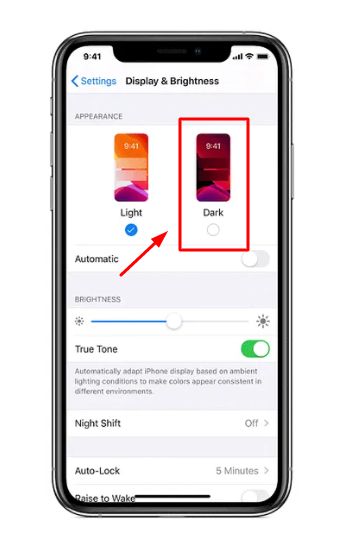
It will change Dark Mode on your device and change it in the Instagram app.
If this process is still not operating when trying to turn on Dark Mode in the Instagram App, make sure to update Instagram to its new version.
Now, you have to change your control center by following the points listed below.
# First of all, go to the “Settings” option, choose Control Center > Select Dark Mode and now the Dark Mode button, so you can change it and press the on/off button whenever you want.
You may also like Instagram Private Account Viewer Tools
For Android:
1# Open the Instagram app, move your cursor to the 3 lines and click on that.
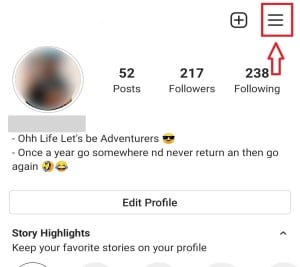
2# Now go to “Settings” section.
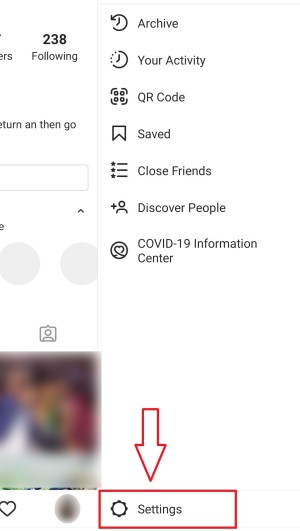
3# Now choose “Theme” and press on it.
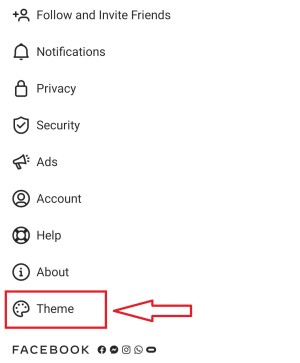
4# Here you will see 3 options select the dark mode from the android theme menu.
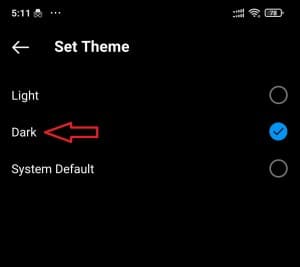
5# At last, Dark Mode will automatically begin to operate on your smartphone and all companionable apps, comprising Instagram.
Also check: How to view Instagram Private Account without Following
How to Turn On Dark Mode on YouTube?
The YouTube dark theme blackens the shade of the YouTube app interface, changing the white background with the black one. Dark theme is among the extremely requested features for the smartphone versions of the application.
1# First of all, open Youtube on your device, press your profile image available on the upper-right side.
2# Now click on ”Setting” and proceed further.
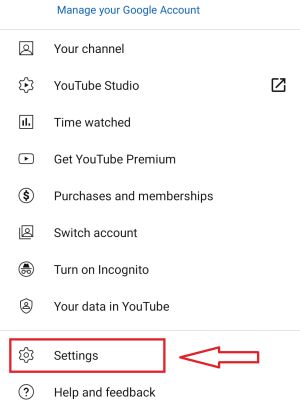
3# Here you will see some options, click on ”General”.
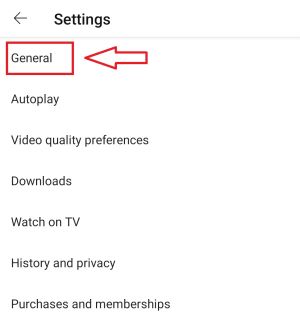
4# Now go to ”Appearance” and here you will see 3 options.
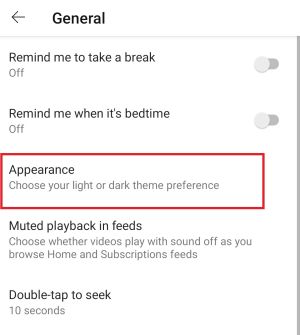
5# Select the dark theme and the dark theme will enable for youtube.
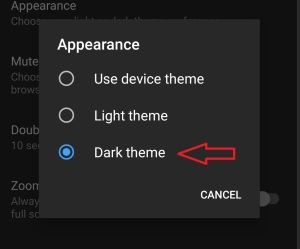
6# On the iOS app, the option will be the same, whereas, on Android, it will be available under the “General” sub-menu option.
You may also like How to Fix Instagram Couldn’t Refresh Feed Error
How to Turn On Dark Mode on Pinterest?
Pinterest comprises a dark theme on its Android app, and it is among the least social media platforms that contain more female applicants than male.
Using the dark theme may be very useful at night to avoid eyestrain. It also assists you in protecting the battery life of your mobile phone.
On Android:
1# Open the Pinterest app on your device, go to the profile picture situated at the bottom-right corner of the app.
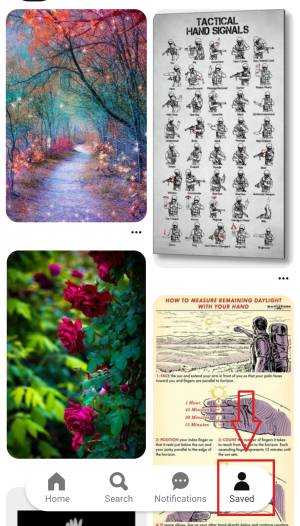
2# Now, press on the ”hexagon form icon” at the upper side of your profile.

3# Now choose the ”Account settings” and proceed further.
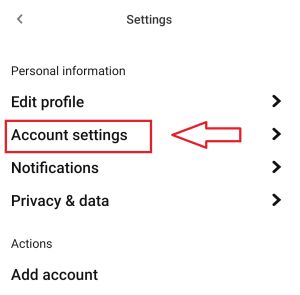
4# Here you will see some options, click on ”App theme” among them.
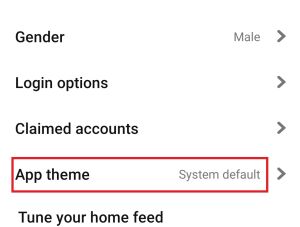
5# Afterward, choose the dark mode from the menu option, and after completing, Pinterest’s UI will change on the dark mode.
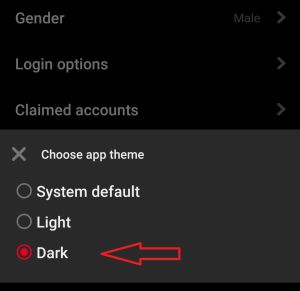
6# If you wish to restore the real theme, then move your cursor to the “App theme” menu and choose “System default” from there, and press on it.
You may also like How to See Who Blocked You on Instagram
On Desktop:
You can enable dark mode in all web pages with the help of Google Chrome built-in option.
1# First of all, press on the favorite browser image to download and install the Night mode option.
2# Night mode automatically begins changing every site into dark mode.
3# After completing the installation, you will be requested to edit the language settings for the desktop extension.
4# After that, the dark mode is set as the default method for any site you’re viewing from now on, but extremely vital, Pinterest.
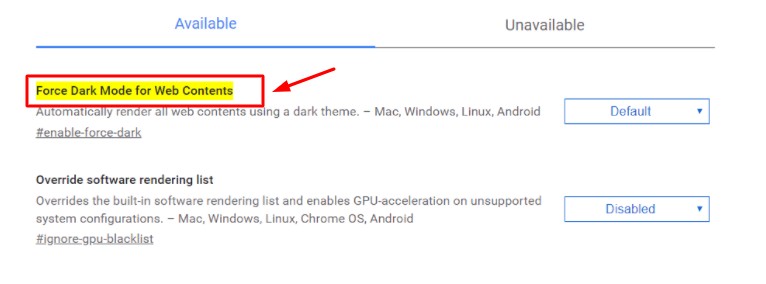
5# You will want to explore three common modes as Dark Mode, Filtered, and normal.
6# You may change by applying filters, scheduling when Night mode operates by opening the schedule window, and much more.
Final Conclusion:
I hope you like this article of How to enable Dark Mode on Pinterest, Instagram, and YouTube. The dark mode is best for your eyes and your device’s battery life. It changes the colors of your displays to provide everything a black or dark background with white content and icons.
First of all, it is beneficial to know that the dark mode does not exhaust the eyes, permits you to concentrate better, and saves battery life and laptops. With the help of this article, you can easily turn on the dark mode on Pinterest, Instagram, and YouTube.
Also Check:
- How to Hide Phone Number in Whatsapp Group
- How to Find Liked Posts on Instagram
- How to Put Multiple Pictures on Instagram Story
- How to Create a YouTube Music Playlist on Mobile and Desktop
Nanette Silva is a full-time content writer and a part-time sports addict. She enjoys writing about social media topics and loves to explore new pieces before crafting in her own way. Strong at playing with words and expertise in finding new features on social media platforms.