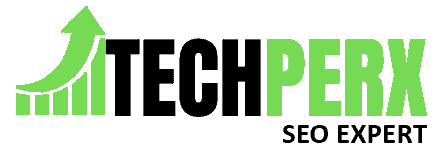Not even a single person wants hindrances while communicating with loved ones. And when this hindrance occurs in the form of a mic malfunction, it really sucks.
Discord Mobile mic not working is one of those frustrating hindrances.
Nowadays many discord users have been complaining about the issue that the mic stops functioning while they are on call.
However, this issue is most commonly seen while using Discord desktop.
But a few complaints are also coming related to android as well as iPhone.
Let us see in detail what is the real issue behind this and how we can fix this. Once you are ready to all then you must also visit How to Add Someone to a Discord Call.
Table of Contents
Steps for Fixing Discord Mobile Mic Malfunction
This discord mobile, not working problem can arise on a day-to-day basis and can be easily resolved if you have knowledge about the features of Discord.
By following the given steps you can get rid of the issue and enjoy the call.
Step 1-
First of all, you have to check whether your mobile’s microphone is working or not. Sometimes the problem arises because of this root problem. You can record your voice and listen to it to check the functioning of the mic.
If you cannot listen to the sound of your recorded voice clearly and a hissing sound is coming from it then the problem is in your device’s mic only.
You have to fix it to solve the problem in Discord. If the mobile’s mic is not an issue then we will look for the other potential problems.
Step 2-
You can try one more thing which is restarting your device. Many times a simple restart can fix all the problems that you face on your mobile.
Step 3-
After restarting the device if you still are not able to resolve the issue then go back to the Discord application on your mobile. Then go to the settings in the application.
In settings, you will find an option for clearing the app data and cache. By pressing on it you will be able to clear every unnecessary thing.
Step 4-
If the above technique is also not working then you can try the re-installing method. By doing the same, you will clear all the previous data of the app and again have to log in.
Step 5-
If nothing worked till now, then try this. Go to VOICE AND VIDEO. Find low-latency hardware acceleration. Select FORCE CALLS to use OPEN SLES. To do this, again you have to shut down discord and start it again.
So these were a few solutions from us that you can use to fix your mic problem.
These can be used for both Android as well as iOS. You can also improve the quality of the audio. For that, go to VOICE settings and enable voice sensitivity.
Discord Voice Not Working
The discord voice not working problem has become a prevalent problem, especially in the desktop version of the discord app.
Although the same problem can arise in smartphones also like the discord mobile mic not working android with headphones and all.
Let us see how we can resolve it.
Traditional Ways to fix the Mic Issue in Discord
- Shutting down Discord and restarting it again can fix the problem with the mic. However, it is not the only solution and is not always useful.
- Along with the above step, you can also do one more thing. That is unplugging the mic and then replugging it on the computer.
- If both above options are not working then do this. Close the window of discord and thoroughly shut down your personal computer. And then restart it again.
- The log-out log-in method is also useful.
- You can try this run as an administrator method. For this, you have to close discord and then click on the Discord icon. You will find the option there only.
If you are still unable to resolve the mic problem in discord then you can try the below additional methods.
Upgrading Audio Driver
You can manually upgrade the audio driver of the device. Sometimes, many problems in the personal computer arise just because of the outdated and damaged audio driver. Changing it to a new one can solve your problem.
You may also like Stream Rainbow Six Siege Discord Step by Step
Ensuring Correct Mic is Used by Discord
Sometimes what happens is, that you choose the wrong device instead of the device you should have chosen. By this, the computer detects the wrong device and the problem arises. By following the steps you can ensure whether the device is correct or not-
- Go to USERS SETTINGS. You will find it at the bottom of the screen. The headphone icon would also be there beside it.
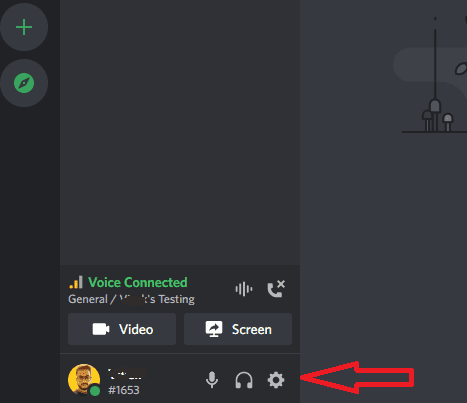
- Just below the App Settings heading in the dropdown menu. Choose the VOICE AND VIDEO option.
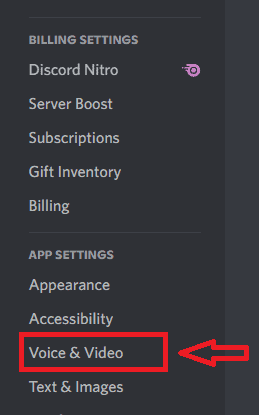
- After that in the Voice and Videos option, you will see the input device option. Click on that option and find your own device.
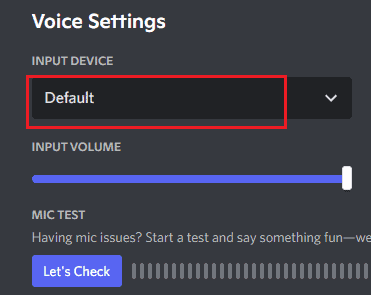
- The INPUT VOLUME should be at the highest level. So just make sure if it is at maximum or not.
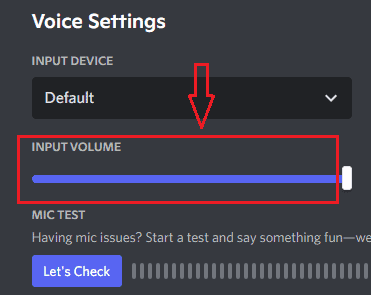
Reset Voice Settings
By resetting the voice you can fix the mic issue. For doing this just go to the USER SETTINGS>APP SETTINGS>VOICE AND VIDEO>RESET VOICE.
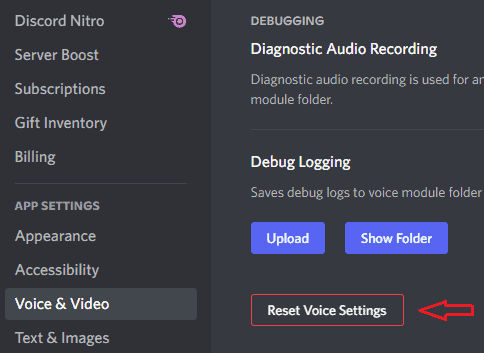
After that click on the OKAY button to finalize everything.
Automatic Input Sensitivity
In case this option is switched off, they may arise hindrances in voice settings in Discord. To modify it, you just have to follow these two simple steps-
- Click on USER SETTINGS then Voice and video.
- The Input sensitivity bar would appear. It is of two colors orange and green. You just have to switch it on from there.
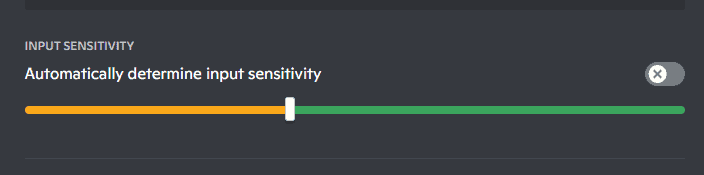
Push to Talk Setting
This Push to talk setting can also help to resolve the
. While on call, just press this button and you are good to go.
- In the USER SETTINGS go to the Voice AND Video option.
- In INPUT MODE press PUSH TO TALK.
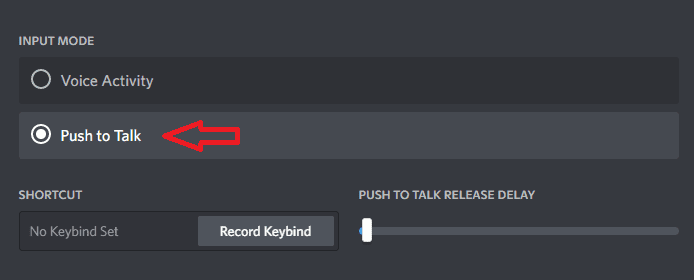
- Then you will see a bar, press SHORTCUT from it.
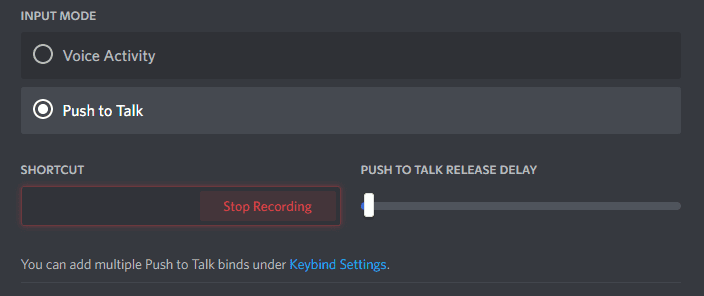
- And then click on EDIT KEYBIND.
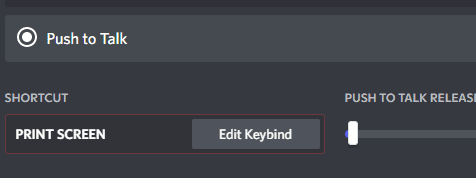
- It will then start recording. At that point, choose the mouse and keyboard.
Also, read – How to Change Discord Notification Sound
Tips For Better Discord Call Audio
FAQs –
How do I get my mic to work on Discord mobile?
You have to follow a few simple steps which are described above in the article to make it work again.
Why can nobody hear me on Discord mobile?
Maybe your mic is muted or it is not working properly.
How do I enable the microphone on a Discord iPhone?
For that, you should know how to reset the voice setting on discord mobile or iPhone and you can enable the mic.
How do I reset my Discord mobile voice?
Sometimes microphone access is denied by discord mobile, so for resolving this issue just reset it by following the above steps.
Conclusion
We hope you like this article on Discord Mobile Mic Not Working. It becomes really frustrating when you find any part or function of the app not working. And when it comes to the mic, this becomes a real problem. By following the above steps, you can easily get rid of the mic problem in discord.
Definitely, an exceptional person while writing and creating content. Harry Rasmussen is someone with a scintillating personality. He has done his management studies and proudly came into the writing field. He creates fabulous consistency with detailing in his writing that anyone loves to read it.