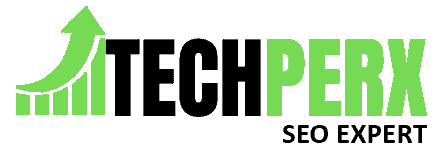In this digital world, every person is going virtual. Discord is a platform that helps them provide that stage to go virtually in different types of communications. Like meetings, group chatting, online classes, and whatnot.
So for providing this comfort, mac is also not lacking behind. With the help of macOS, one can use discord in it. But problems like Discord Screen share audio not working on mac can also arise.
This type of problem is commonly seen when the host is an instructor and expresses his ideas through ppt and slides by sharing the screen. Various glitches and software problems can become the reason for this issue.
You may also like How to Add Someone to a Discord Call
Table of Contents
Possible Reasons for the Issue
There may be various possible reasons why the screen share audio is not working. So you do not have to take even a little amount of tension for it. The reasons include many things. Like technical glitches, device malfunction, lack of knowledge, or software issues. Let us examine the reasons thoroughly-
- The use of an old version of the discord may create a problem as various glitches start arising because of its obsoleteness.
- The audio- driver that helps you to listen to numerous audio can also be the reason. Like if it has become too old, then it may not work properly.
- A lot of waste data also sometimes hinder the performance of various tools in the software. Make sure that the cache of discord is clean.
- A bad antivirus installed on a MacBook can become the reason why is discord screen share audio not working mac.
- In your Macbook, maybe the setting of voice is not up to the mark. Check them thoroughly.
- If discord does not have any admin access, it may affect the functions of discord.
What to do When Discord Screen Share Audio not Working Mac

This problem of audio while sharing the screen in discord in a Macbook is not very huge, to be honest. Any person can solve this simple problem with a little bit of knowledge. Usually, people keep facing these types of problems in their day-to-day life when they use Macbooks.
Implementing a few simple steps can easily resolve the problem. The following methods describe how you fix this issue-
Update the Discord to the Newest Version
Many times what happens is, that you continue using the same outdated version of discord software of mac. And forget that one has to update software also.
So this becomes the major reason for your audio not working while sharing your screen. If you are finding the same problem, you just upgrade the software and fix the bugs. The steps for doing the same are as follows-
- Go to the place where Discord is situated on your Mac. Also, make check whether it is connected to the internet or not.
- On opening the Discord folder by double-clicking, various Discord-related files will appear. If you want to check whether your software needs an update or not, go to the bottom of the page. If you can see a file named UPDATE.EXE. then yes, it needs an update.
- After double-clicking on that file, the update will automatically start. Restart your Mac after the update finishes. And that is it. Open discord and hopefully now there will be no audio-related problem.
Restarting the Mac
If you share your screen with someone on Mac and then suddenly the audio stops. So many applications running at the same time on your Mac may be the possible reason for this issue.
When so many applications run at the same time, it gives pressure on the device and eventually hampers its performance.
A simple method for resolving this issue is to restart your Mac after closing all the windows. By doing this you will be able to restart the discord also with no audio issue at all.
Also, Check How to Change Discord Notification Sound
Clearing the cached data
If you still are facing the same problem then maybe the issue is in your software itself. Many times the software garners so much data that it becomes impossible for it to perform smoothly. When you will see the app data, there presents an ample amount of waste data in it.
What you have to do is, just go to the LIBRARY then CACHE, and clear the cache of the software. This will eventually remove the load and smoothen the performance of the software.
Antivirus Disabling
You could have an antivirus installed on your Macbook. The antivirus takes all the permission to interfere in the functioning of the software and then hampers its performance.
So the Audio not working problem in Macbook can also arise because of it.
For getting rid of this problem, you can just disable the present antivirus in your Mac and enjoy a smooth performance. You can re-enable it from time to time for checking for viruses.
Audio- Driver Updating
You have checked every little thing and still can not be able to detect the exact issue. Maybe the issue is not in the Software. It is in the Device itself. Yes. On your own Mac.
The outdated audio driver or some defaulted audio driver may become the reason for the audio problem in various software.
Updating the audio driver is not a big deal. But first, you have to detect the real problem in the driver. When you are done detecting the problem, with a single click you can update the driver. After that just make sure that all the settings are up to the mark.
Re-installing Discord
If nothing is helping, then you can do this. Just reinstall the app by following the below steps-
- For uninstalling, open the CONTROL PANEL on your device. Click on uninstall a program, and then find Discord.
- After finding discord, double-click on it. A window will appear asking you to uninstall the software. Press on uninstall.
- After uninstalling it, go to the website of discord, download it from there and install it on your Macbook.
This time all your audio-related problems must be resolved while sharing the screen on mac.
Asking the audience
Many times the problem may arise from the other side. Maybe their device or the software is not working well and they are unaware of it. You can ask them to check it.
Conclusion
Sharing screens while on call has been proven an important source of communication. Ideas are well expressed than merely speaking. But when these audio-related problems arise, it really ruins everyone’s mood.
To ensure that this problem does not occur the next time, it becomes necessary for us to take care of all precautionary steps.
We hope you like our efforts to make you understand how you can resolve these problems. We have tried our best to explain to you how you can solve the ‘Discord Screen Share Audio Not Working Mac issue on your own and teach other people also.
Also Read Discord Account Disabled – Reason & How to Fix, Step By Step
FAQs –
Can Mac share audio on Discord?
Yes for sure. Mac has an audio driver in it which enables it to share audio on discord. When doing voice or video calls you will need audio. So by unmuting the speaker icon you can share the audio on Discord.
What should I do when audio is not working during screen-sharing?
There may be various reasons for it. These may arise due to antivirus in your system, outdated version of discord, outdated audio drivers, and so on. You can read our above article to fix the given problem.
Can you screen share with audio on Mac?
Yes while on call you can also share your screen on Mac. It helps in better understanding during the conversation in meetings, group conferences, etc. Sharing screen option becomes available on discord when you do a video call.
How do I fix screen sharing on Discord Mac?
For fixing screen sharing there are so many methods. You can just log out and then again log in to the discord account, restart your Mac, etc. You can try the above-mentioned methods for doing the same.
How do I enable audio when sharing the screen on Discord?
For enabling the audio option when you share the screen on discord you just have to unmute the speaker icon that appears while on call. If you want to mute the audio, you can again click on the same icon and your audio will be muted.
Definitely, an exceptional person while writing and creating content. Harry Rasmussen is someone with a scintillating personality. He has done his management studies and proudly came into the writing field. He creates fabulous consistency with detailing in his writing that anyone loves to read it.