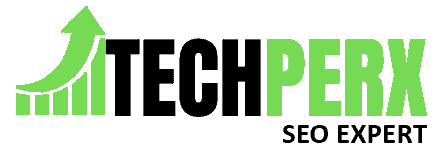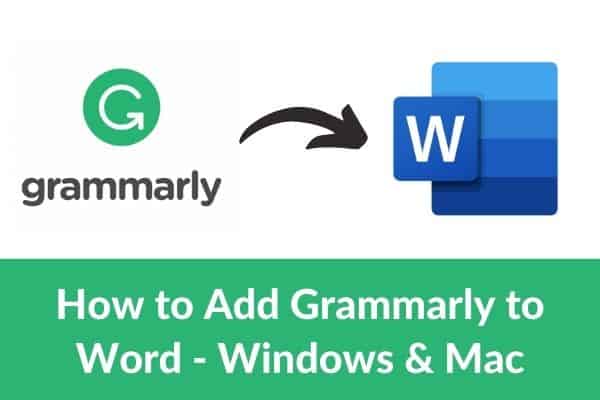Grammatical errors are quite common these days. Not everyone is so fluent that the content they are writing is 100% grammatically correct. This led them to rely on the Grammarly app.
We all are aware that Grammarly is the ultimate solution for all content creators, especially writers, in terms of checking out the grammar of the content.
It allows them to check out all the parameters, including correctness, clarity, engagement, delivery, passive voice, Plagiarism, punctuation, sentence length, and other parameters.
Furthermore, it also allows users for rephrasing a sentence if it seems to be inappropriate. But the major question that arises is how you can integrate it with other resources.
Right now, the scenario is that people usually utilize Microsoft Word when it is to create a document. It works seamlessly and allows them to add on all the elements required.
But the biggest problem is when it does not have the facility of a spelling check option and grammar check option.
At that time, the need arises where users can check their documents through the Grammarly app.
But they do not need to visit the browser again and again because the best thing is how they can add Grammarly to the word document and check whether it is correct or not.
If you are curious to know how to do this, do not worry because here we are sharing the right steps to do so. let’s get started:-
Also Read: How to Get the 50 GB Cloud Storage for Free (Up to 1 TB)
Table of Contents
Adding Grammarly to the Word (Microsoft Office) in Mac and Windows:
Before we proceed toward understanding the steps, it is essential to know that for Mac and Windows, the steps are not so different. It is essential for you to carefully follow these steps for doing it correctly.
- On the very first visit the add-in page on Grammarly. When you visit the add-in page, there is a get the Add-in button available through which you can download the same.
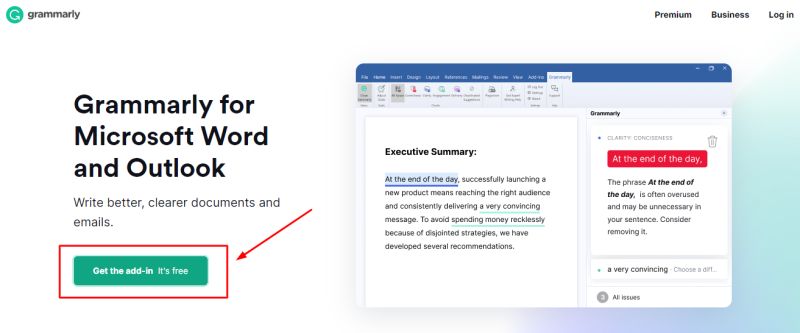
- Here you need to click on that button and wait for a moment until it gets downloaded.
- Now Grammarly AddIn Setup is downloaded successfully in (.exe) format. Now you need to open that setup to run the installation process.
- When the installation gets completed, a popup window appears, and click on the get started button.
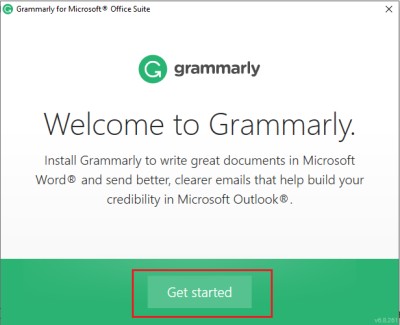
- You will get redirected to the next page, and it will show you the options where it shows up the supports. Grammarly offers support to Microsoft Word and Outlook. Check out where you wanted or not. You can also let the check-in for both of them.
- Now you need to click on the Install button to proceed further.
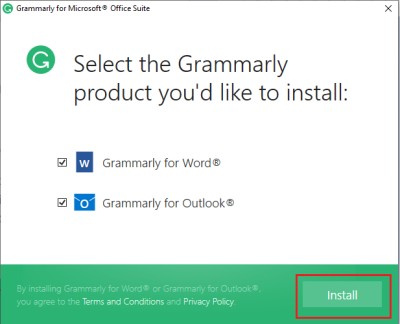
- Just by following some simple steps, the installation of Grammarly will be finished, and you can see it on Microsoft Office easily.
- There will be a confirmation on your screen. Click on the finish button.
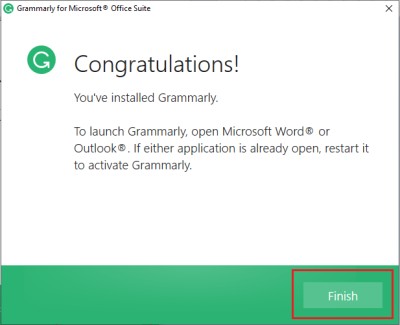
- After receiving the confirmation, move to Microsoft Word and see the navigation tab on the main menu. There is the last menu available mentioned as Grammarly.
- Now open it and add it by clicking on all the suggestions.
- But make sure to perform the login because if you have not performed the login having access to features will not be easy.
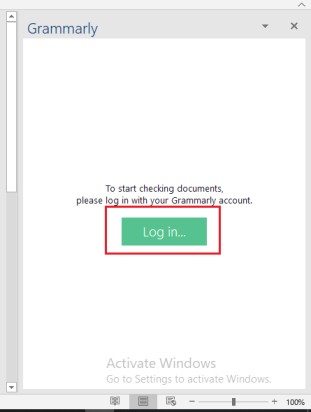
- After mentioning the right credentials, a browser notification will appear and ask for the permissions for opening it allowed the same.
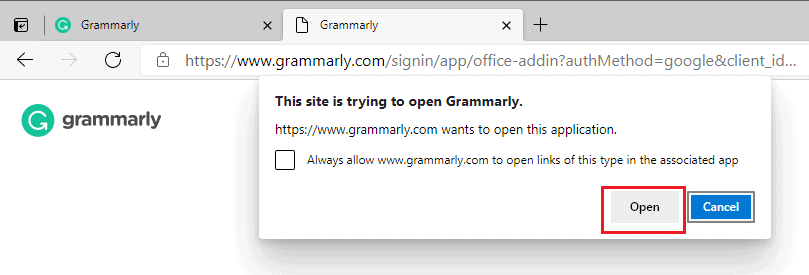
- Now move to the word again and start typing the content.
- Wherever there is a highlight by red color, it is the mistake you need to correct.
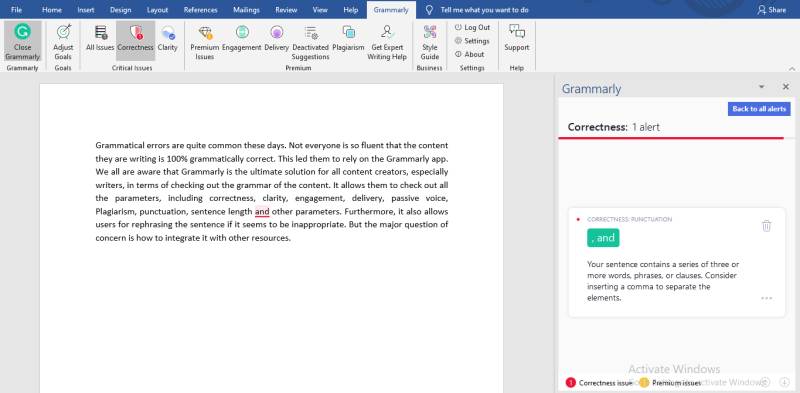
- After checking on the highlighted text and suggestions, you can easily save the content.
These are the steps an individual needs to follow whenever they are looking forward to integrating Grammarly into a Word document.
How to add Grammarly to Google docs?
Additionally, if you are among those who are utilizing Google Docs at that moment as well option is available for adding Grammarly to it. The following steps are given below:
- The very first, look forward to the Grammarly extension.
- After getting the extension installed for the browser.
- Add the extension to Google docs.
- Open Google Docs and check out whether it is working or not.
Note: after having the Grammarly extension available, users can utilize it on each and every portal they are using. It doesn’t matter whether you are using Gmail, WhatsApp, or any other app it will show you corrections.
You may also check How to Save a Gmail Email in PDF Format
Final Note:
Here we have come to an end and discussed how to add Grammarly to Word or Google Docs. It is totally up to the user how they want to utilize it.
Make sure to follow the right steps because if there is any compromise done with the steps, you will not be able to have access to all the features available.
Frequently Asked Questions (FAQ):
Is it necessary to pay an amount for Grammarly?
It is totally up to the user whether they want to purchase Grammarly on not. But if the paid version is available, they can have access to some other features like correction of passive voice, and they can check out Plagiarism as well.
Is there any amount for utilizing the Chrome extension of Grammarly?
The Grammarly Chrome extension is available for free. If a user is having paid account available, they can perform the login with the help of the same.
What if I am not looking forward to adding an extension for adding it to Google doc or Microsoft Word?
You can simply visit app.grammarly.com if you don’t want to add on any extension or download it for Google Docs. On the main page, it will ask the user for performing the sign-up to do the same, and it is free of cost.
It will be directed to the next page, where you can check out Grammarly. But with the non-paid version, only limited features will be available.
Can I rely on Grammarly for 100% efficient results?
Thankfully users can rely on Grammarly for 99% efficient results. A user will be able to correct the document up to 99%. The 1% error can be technical or non-technical, and it totally dependsGrammarly is showing sign-up issues. What to do?
If the sign-up issue is arising, just wait for 5 to 10 minutes, and within no time, the same will get resolved. After performing the signed up again, users can have access to the services easily.
Also, Check What Is ‘Intricate Text’ in Grammarly
Also Read:
- 10 Best Free Shooting Games for Android
- 5 Best Chrome Extension to Download Videos from Any Website
- How to Add Google Analytics to Squarespace
- How to Indent Second Line in Word Document
Jacob Brown is a Senior Writer and editor with fabulous writing skills. He is passionate about technology and loves to explore how it works to solve problems. With a geeky nature, he also loves to travel mostly hill stations. We believe, he has the brightest talent to craft the techie process in words.