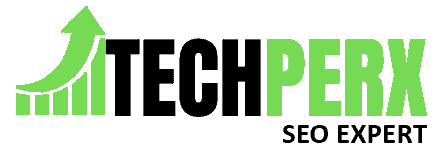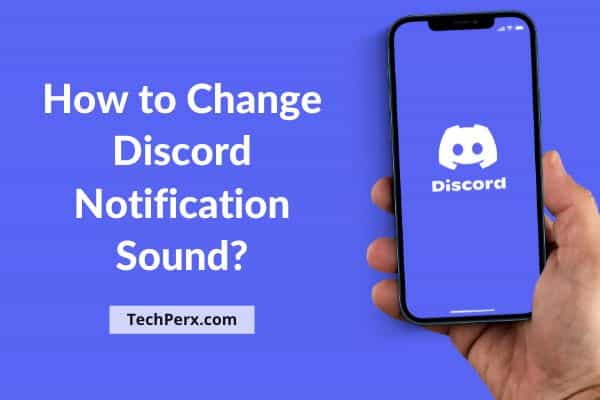Discord has become a great source as a social media network when it comes to interacting with each other. Unlike other applications and software, discord provides a variety of options to users.
We can say that this application makes you productive even when you want to communicate with others. But the continuous same notification sound can irritate you sometimes.
In this article, we will show you how you can change Discord notification sound easily.
Listening to the same sound, again and again, is monotonous.
So changing the sound can make it interesting to open and read the messages. The detailed process for doing the same is described below-
Table of Contents
How to Alter Sounds on Discord
In Discord, you will not find separate notifications for different sounds like for messages, alert tones, e.t.c. You will listen to the same notification alert every time. No matter for what purpose the notification is coming.
Thankfully, now you can alter the notification tones and get rid of that same standard Discord sound.
Although you can not use the same sound for all your devices. It is sort of platform-specific.
This means if you are using the Discord in browser and in android also, you have to apply sound settings individually.
Also, the process for altering the sound in different devices is different. So you have to change it accordingly.
Apart from that if you are facing any streaming issues in it? no need to worry check our article on Discord streaming game issue fixed.
Process of Changing Discord Notification Sound on PC
The process to change the Discord notification sound on your personal computer is as follows-
- First of all, you have to find where Discord is on your Local disk C. After locating it, search for the discord app version in your app data folder. In that, you will find the Resources option and then the Sounds option in it.
- Now you will be thinking of altering the actual sound of its notification.
- If your PC has your favorite sound then you are good to go. But if you can’t find it, search on google.
- Now you need to overwrite the audio files in Discord, so the modification can be done effectively.
This process will create a customized version of discord where you have your own sounds for notification.
These sounds will be saved in the folder with names like app data or app-version or cache. You can find the saved sound with the files ending with f_.
Change Discord Notification Sound Android
Usually, most android smartphones come with their own inbuilt notification sound. Apart from that, even all apps have the same notification sound.
This may eventually make you confused if you listen to the same sound for notifications from different apps. Like Instagram, WhatsApp, and Gmail.
That is why it becomes necessary to change the notification sound or other apps’ notifications sound individually. It will help you differentiate the applications from which you are getting notifications.
The process is as follows-
- Go to Settings on your smartphone
- Find the option Notification.
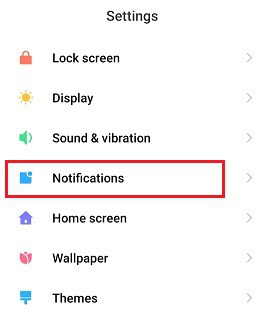
- There you will see another option for all applications.
- Click on any application for which you want to change the sound.
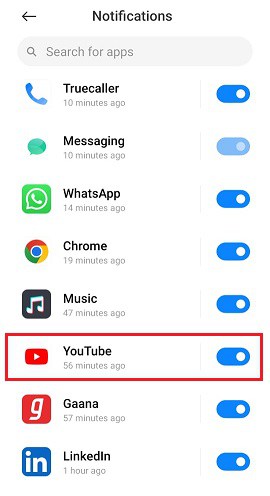
- After that, you need to scroll down and click on the General notification options.
- Now go to sounds.
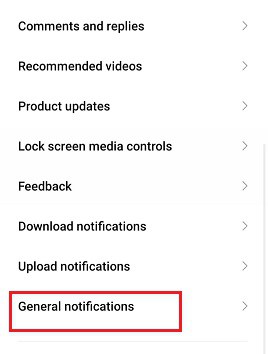
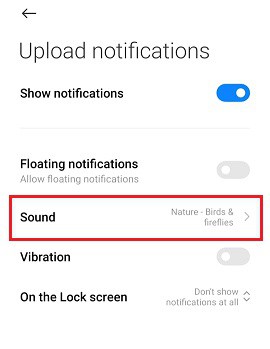
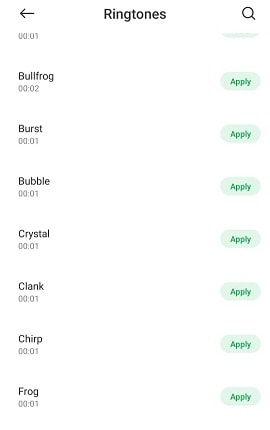
- And that is it. Choose your favorite sound from there.
Change Discord Notification Sound on iPhone IOS
Unlike Android users who can change the notification sound for discord wherever and whenever they want. iOS users do not have this facility to do the same.
For this reason, many iOS users have been complaining to Discord for adding the same feature.
This has become the reason why many iOS users who use discord have some critical issues with these sound notifications
All they can do is switch the sound to ON or OFF. But they can customize their notifications sounds which their Android counterparts can do.
Many suggestions or recommendations are coming from iOS users for coming with the ability to customize the sound.
Different channels could have different sounds in discord so that they can easily get to know about the notification.
Also read How to Open Discord Unlocked
Change Discord Notification Sound to Mac
Although there is no separate feature to change the notification sound in Mac, you can do it otherwise.
Remember when you do something on your mac and that is not allowed? It alerts you with a sound notification.
To change the notification sound of discord too, you have to alter that alert sound only.
In addition to that, you can also change the volume of the notification sound on your Mac.
You have to follow the below steps for doing the same-
- First of all, on Mac, you have to go to the Apple Menu.
- After that find System Preferences and then click on Sounds.
- In sounds, click Sound effects.
- Now you can easily select your favorite alert sound from the given sound list.
Along with it you can also change the volume of alerts. You just have to drag the alert sound volume slider. And that is it. You are good to go.
You may also like Discord Account Disabled – Reason & How to Fix
Change Discord Notification Sound to Lil Yachty
Lil yachty is a special sound pack provided by discord along with Chaos and My Uncle.
If you want to enable any of such sounds you have to follow a few easy steps. These are as follows-
- Go to the Users Setting. You will find this option in the bottom left corner of the Discord application.
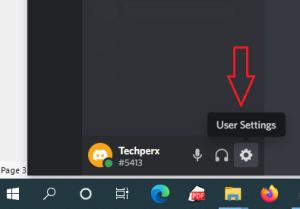
- Then in the left sidebar, you will see the Notification option. Click on that.
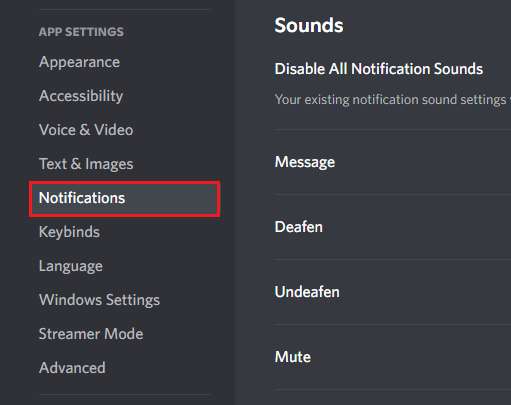
- After scrolling down, you will find a Sound Pack menu from where you get this special pack.
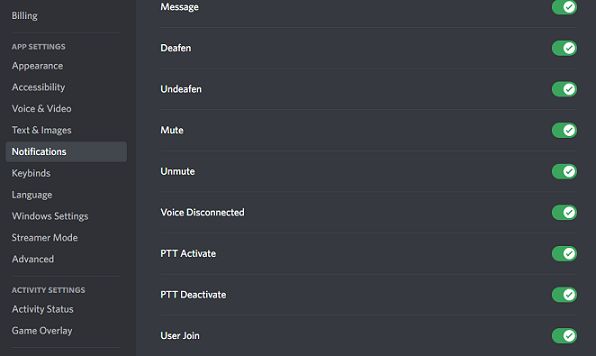
- Then in the Drop Menu Bar, you can now select your special pack according to your preferences.
Discord Notification Sound Pack
This is a feature that you will not find in Android and iOS. You get this feature only in desktop software or in browsers.
For enabling the sound pack in your personal computer. You first have to upgrade your software to the most latest version of it.
Like before, first of all, go to User’s Settings. Then in the Menu option find Notifications. You have to scroll down to find various sound packs provided in it.
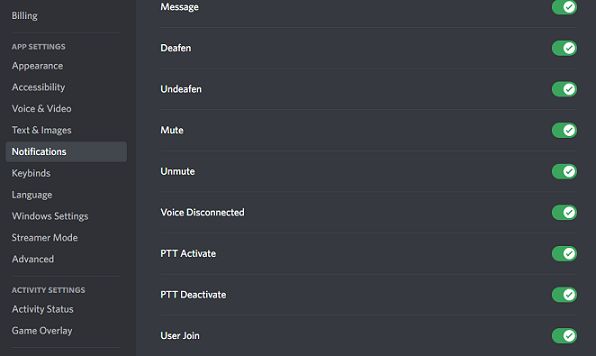
Choose according to your preferences. You can also adjust the volume by sliding the bar of sound notification there.
Discord Notification Sound Not Working
When so many users use the Discord application at the same time. These types of bugs arise when you will not get to listen to the notification sound of the discord.
Even when you have already enabled the notification alert, you might not get to listen to the sound for the same reason.
There are so many sound noises like the message notification noise, tag noise, or when a new person joins your group, then the alert tone. Any sound can stop responding in a few cases.
There may be various reasons for this. Like if your Discord settings are not appropriate or you have downloaded the wrong version of Discord.
Depending upon the situation you can choose the right solution for it.
You may also like What Does Idle Mean on Discord
Conclusion
The process to change Discord notification sound is quite simple. With a calm mind with a little bit of knowledge about it, anyone can do it. The procedures are different for different devices. And in devices like iOS, there are still some changes that have to be implemented. You can play with different sounds and can get rid of the same monotonous sound every time.
Definitely, an exceptional person while writing and creating content. Harry Rasmussen is someone with a scintillating personality. He has done his management studies and proudly came into the writing field. He creates fabulous consistency with detailing in his writing that anyone loves to read it.