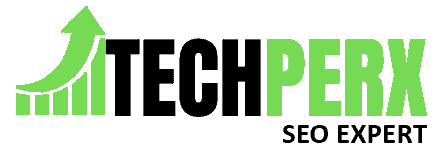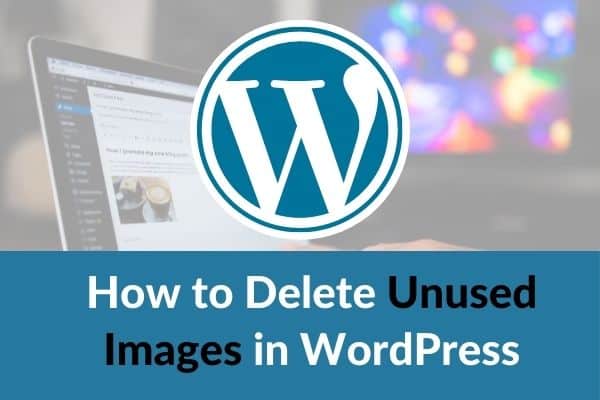Having a WordPress site is quite common these days, and there is no doubt that the Media Library is a one-stop destination for all those who have uploaded the images.
But sometimes, the media gallery is flooded with unused images, which may create some problems when you want to browse through your WordPress site.
If you are looking for How to delete unused images in WordPress Media Library, there is nothing for you to worry about.
Here we will share the importance of images on your WordPress site and some best steps to delete these images if they are not in use.
Table of Contents
What is the Main Reason to Put Images on the WordPress Site?
The major reason to put images on the WordPress site is to attract readers’ attention and bring out some traffic as well. Some photo-sharing sites are also there, which are responsible for enhancing the traffic on your website.
But it is essential to optimize the images properly for reducing the page loading time. If the page loading time is quite high, users will not like to be on the portal, and it will significantly decrease the website’s speed.
Hence, optimize the images with the help of some WordPress plugins like Shortpixel or other online Optimisation tools before uploading the images to the website.
Also Read: Best Shooting Games for Android
How to Delete Unused Images in WordPress?
Now, the question is how a website owner can delete unused images in WordPress. Don’t worry, the steps are simple, and a user can do it easily. These are as follows:-
- 1# Perform sign-in to your WordPress dashboard at the very first.
- 2# After performing the sign-in, move to the Media Library from the left pane of the screen.
- 3# After opening the Media Library, you will see all the uploaded images to the website.
- 4# Now click on all media items in the dropdown box to filter the images by type.
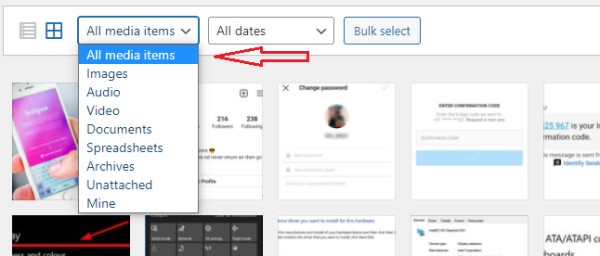
- 5# A user can simply filter the images based on video files, audio images, and so on as per their requirement.
- 6# Choose the unattached from the list.
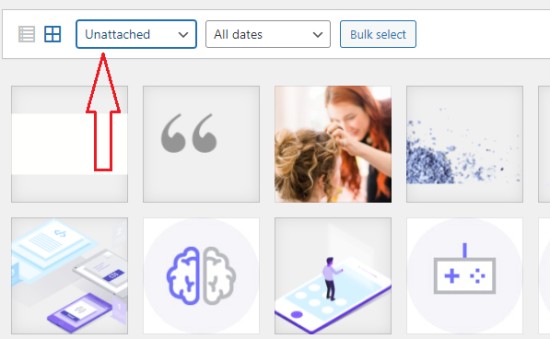
- 7# All the unattached images will get displayed on the page. This clearly indicates that these are not featured images in any of the posts or pages. Make sure to check them out carefully because some internal force images may be there, which can create trouble if you delete them.
- 8# Now select the image you want to delete and scroll down to the bottom and hit on the delete permanently option.
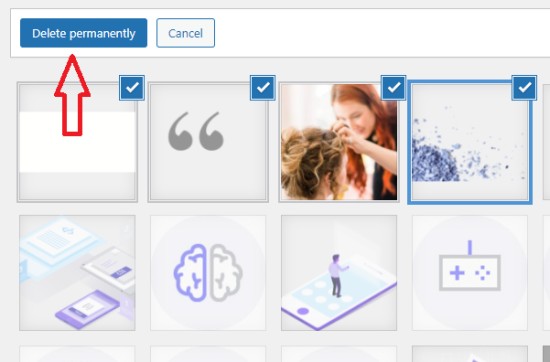
- 9# This will simply delete the image. The bulk deleting image option is also there that can help you to delete all the images just with a single click. If you want to choose that option, you can go with that as well.
These are some very simple steps that you can follow whenever you want to delete unused images in WordPress site. Make sure to follow the right steps because if you follow the wrong steps, it will make you feel annoyed for no reason.
Also, Read How to Add Google Analytics to Squarespace
Frequently Asked Questions: Clean Up Your WordPress Media Library
What if a person has deleted the uploaded image?
If you have deleted the uploaded image on any of the posts, the same image will get removed from it. Users will no longer be able to see the post, and in case any particular external link has been attached to it, the same will also get removed.
Is it possible to keep the images in the trash?
It totally depends whether you want to delete images permanently or you want to keep them in the trash. When you move ahead with deleting the images, it will ask for you to select the option and do the same carefully.
Is it possible to upload the deleted images again?
It totally depends on the user whether they want to upload the deleted images again or not. But they can do it if they have the same image available in their system. In case they don’t have access to the image and want the same image to get uploaded on the WordPress site, the same is not possible at all.
Why is it essential to optimize the images?
It is essential to optimize the images because it will have a direct impact on the page speed. If the size of the image is very big, then the page speed will be slow, and a user feels annoyed for no reason.
Conclusion
So this is it, and here we have shared all the basic steps that help you to find and delete unused images in the WordPress site. Follow the right steps to get the best results in return.
Also Read: Best Practices for Securing Your Website from Cybersecurity Threats
Jacob Brown is a Senior Writer and editor with fabulous writing skills. He is passionate about technology and loves to explore how it works to solve problems. With a geeky nature, he also loves to travel mostly hill stations. We believe, he has the brightest talent to craft the techie process in words.