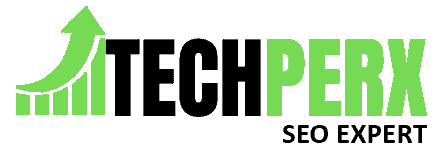Microsoft Windows is among the operating systems that come up with new features for users with every update.
There are a lot of changes that have been made from Windows 1 to Windows 10, and users are actually liking them.
Right now, the PCs are occupied with Windows 10 and have different options available that allow us to have access to the files easily. But the major problems happen because it comes with an auto-backup option.
So to consider this problem here we will guide you on how to delete backup files in windows 10 with some simple steps.
You may also like: How to Remove Activate Windows Watermark Permanently Windows 10
Windows 10 has a feature that backs up all the files on its own. In simple words, there are even thousands of files stored on your system as backup files. In return, it decreases the space available. Along with that, the backup drive has no sufficient space available to get a new backup available.
To fix this problem, it is important to look out for a solution that helped a user to delete the backup files in Windows 10.
If you are confused about how this is going to take place, don’t worry because here we are sharing the best methods that are helpful in fixing this problem, and you can easily take a backup of your system.
Table of Contents
Backup and Restore in Windows
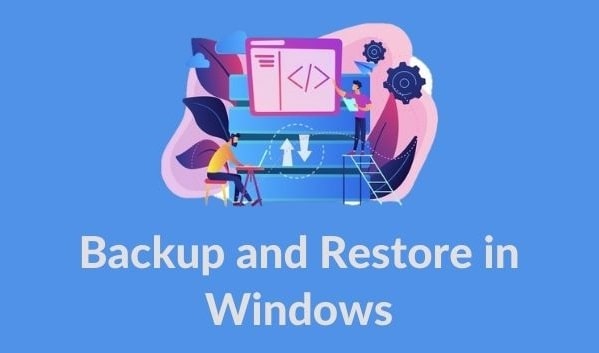
When it comes to managing the windows backup disc space, it is critical to understand the fundamentals of Windows and to keep backup files.
If you forget about the space where the backup files are stored, or you are not able to figure out which one you wish to delete, it will be difficult to delete the junk from your system.
Sometimes, people have no idea where the backup files are stored, and other times they have a hazy idea.
Knowing about the destination where the backup files are available can be helpful for people to delete them. In some cases, the backup files are on the external hard drive or the USB drive, so you can easily delete them from there.
Moreover, the space available after deleting the backup files depends on the system of the windows.
Thus, whenever you are looking forward to deleting files, always check for the specific place where the data is available and then delete them.
Inside the C drive, you will be able to find the backup folder for Windows 10 and from there you can easily delete it.
Methods for Deleting Backup Files in Windows 10:
You might be getting curious to know about the steps that you need to follow to delete the backup files in Windows 10. Well, let’s just bust this bubble because here we are sharing the best method that helps you do it easily.
Built-In Tool For Deleting Image Backup Files:
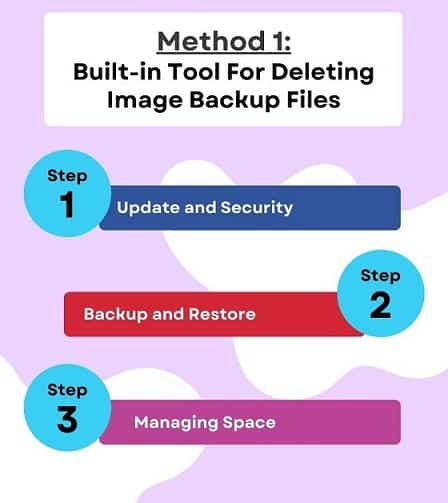
The Snap-in utility tool is right there in Windows and users can take advantage of it.
Every Window user is aware that it is a backup and restores tool available. It creates backups of files automatically on the hard drive and on the Windows operating system as well.
A user can simply schedule the settings accordingly to check that out.
Also, when the space is completely full in Windows 10, it is important to delete the backup file so that new space will be available for new files. The steps for it are as follows:-
Step 1# Update and Security:
The very first user needs to visit the update and security options. You can simply visit by clicking on the start button and hitting the settings option. You will then be able to access the update and security options.
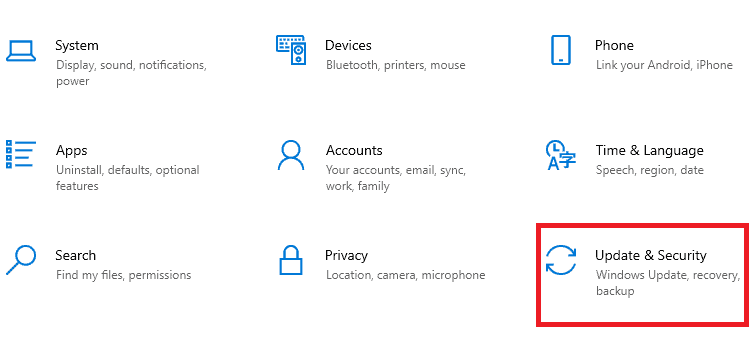
Moreover, if the setting icon is right there on your desktop, you can simply click on it and head toward the update and security options.
Step 2# Backup and Restore:
When the new page appears after clicking on update and security, you will see there is a backup option available. To visit the disc and manage it, select backup and restore.
Step 3# Managing Space:
When you reach the backup and restore page, you will see the manage space option is there on it. Click on the same option and choose the option as per your convenience.
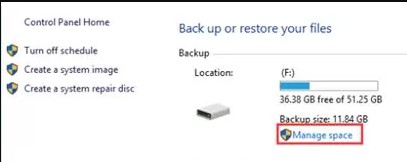
When you select the manage space option, a new window will appear with the management of the backup disc space option.
Two options are available and you need to choose one of them. This will help you to delete the content at your convenience.
Periodic deletion and automatic backup files are among the options available. You can choose any of them at your convenience, and they will save space on the device.
As we have discussed, you will find out when to delete according to the period and automatically backup files.
You might be curious to know about the steps you need to follow for it. The steps for both of the options are very simple to follow. Let’s have a look:
You may also like: Simple Ways to Fix Application Not Responding In Windows 10
Deleting According to Period:
When you are choosing to delete according to period, you need to go to the data file backup option.
The backup button has it right there for you. Click on this and it will ask you to select the specific period when you need to delete the Windows backup files.
It is totally up to the user to select which one they wish to select. It is the best option to consider and free up space on the backup of your system within a while.
The period indicates the duration of which you wish to delete the backup files. The period you have selected will be chosen by the system and all the files related to it will be deleted.
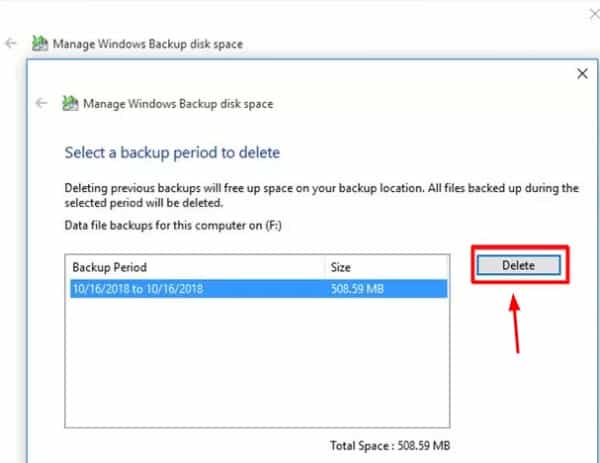
But make sure you check out the files before hitting the enter button because sometimes you might have missed out on your important files. These are available in a full stop.
A user can simply set up the manual date as well if they want to delete the backup files at a particular time.
Automatic Backup Files:
Automatic backup files are an option where users can change the settings at their convenience. It is one of the best ways to save space on the disk.
A user can simply increase the disc space with the help of changes in Windows 10 and get the system images that were previously installed on their system.
A user can simply select the option at his or her convenience.
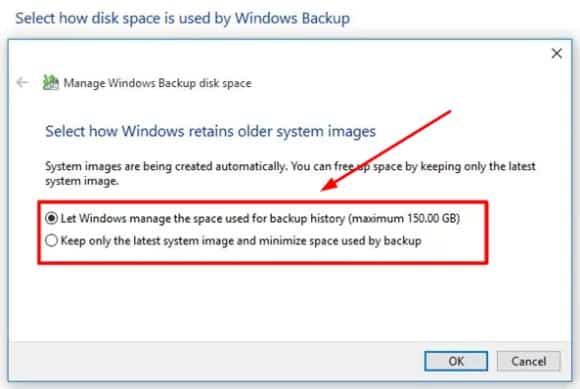
Windows will manage the space used in the backup history and will also keep things to the new option that is set up by default.
Deleting App Backup Files:
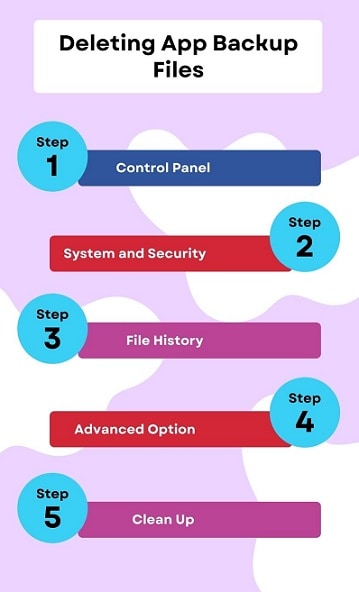
Deleting the backup files related to the application can also save a lot of space on your device. But some users still have no clue how to delete app backup files in Windows 10.
Well, the method is very short to follow and no problems will be there throughout. Some simple steps you need to follow to increase disc space by deleting the app backup files are as follows:-
1# The very first thing you should do is move to the control panel on your system and select the system and security options from the panel.
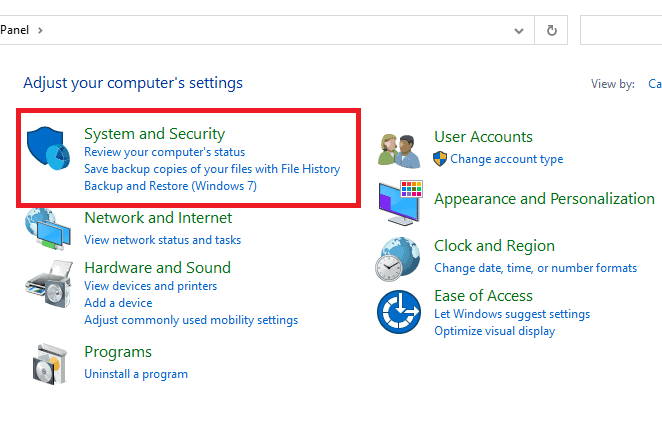
2# After selecting the system and security options, hit the file history icon.
![]()
3# It will redirect you to the next page where you need to select the advanced option available.
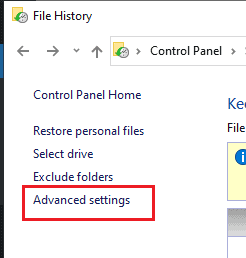
4# A cleanup version option will be available. Just click on it.
5# Now choose the option as per your convenience. For example, as soon as you click on the Delete Files tab, multiple options appear and you can click on any of them.
6# Now simply hit “clean up.”
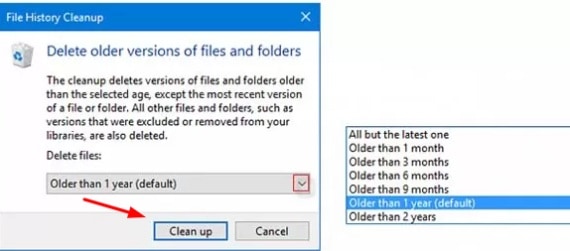
7# When you return to cleanup, it will take a few minutes to delete the files.
Also Read: Windows 10 Brightness Slider Missing – Permanent Solution
FAQ: Delete Backup Files In Windows 10
What happens if I delete a backup in Windows 10?
On a computer running Windows 10, there is a system backup that is automatically created on a regular basis. If you accidentally delete the system backup, you may lose all your important data and settings.
If you accidentally delete the system backup, Windows 10 will create another backup automatically. This new backup is then automatically restored on your computer after the first one has been deleted.
Where are the Windows 10 backup files stored?
Windows 10 allows users to back up their data. It also allows the user to restore files from a backup to a new computer or a different version of Windows 10. The location of these files depends on the type of backup you choose.
In addition, it is possible to select a specific folder as your backup location which can be accessed from Windows Explorer or File Explorer by going to Computer > Properties > Location > Set as Backup Location.
How can a user delete old backups?
Some users who have been using iOS for a long time might find it difficult to delete old backups from the device. Let’s take a look at some of the ways that you can delete old backups.
1# If you are using a Mac, then simply go to iCloud on the desktop and then select the device on which you want to clear your backup data.
2# If you are using Windows, then go to the Start Menu and search control panel in its icon search. Then select the backup and restore option, and from there you can simply clear the data.
Can you delete backed-up files?
The Backup and Restore Center is an application created by Microsoft. The Backup and Restore Center allows users to view, restore, or delete the contents of their backups on their PC. It is important to note that the backup may not be available on the computer due to the size of the backup.
Is it bad to delete backups?
“There’s nothing wrong with this policy exactly,” argues the speaker, “because abandoned or unused data can’t be stored forever. An email reminder, asking people to restore their data on a new device before it’s deleted, would help a lot of people avoid unnecessary digital clutter just in case they’re not mindful of their history.”
Backup systems are meant to protect data in case something happens. This is why it’s very important to delete backups that are no longer needed.
If you have a system that hasn’t been used for years, then you might have a really big backup that’s taking up space on your hard drive.
Finally
Here we have come to an end and will discuss the best methods that will help you to easily delete backup files in Windows 10.
It is a suggestion that you always choose the destination where you wish to have the backup files. Moreover, if you are facing any problems during the meeting, the backup file, chances are your system will not allow you to do it.
Also, sometimes window crashes are also responsible for it. Always get in touch with a professional to fix the issue so that you will not lose your important data and there will be no problems throughout.
Also Read:
- How to Change The DHCP Lease Time Windows 10
- How to Update Minecraft Windows 10 Edition to the Latest Version Manually
Scott Serrano has a computer science degree but he is a writer by profession. His writings are thoroughly creative, focused, and fully researched based. He loves to clarify people with his writing style and make them effective convince. In his free time, he is a very good football player as well.