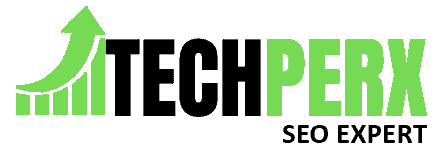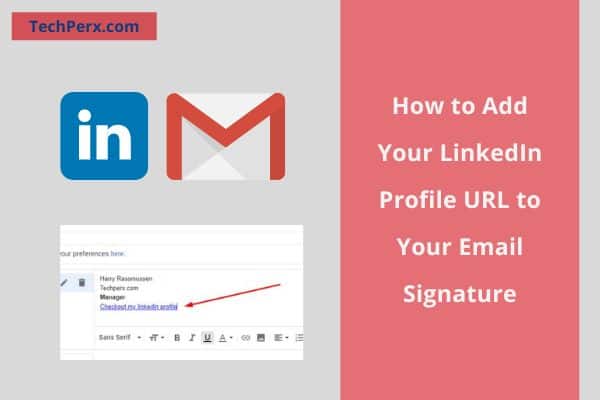In today’s world of digitization, when everything can be done online, Linkedin is playing a very important role in socializing people.
It has become a vital network for professional connections where people want to develop their relations. So when you link your LinkedIn profile to other platforms, it makes a huge difference.
In this article, we will learn how you can Add Your LinkedIn Profile URL to Your Email Signature.
By doing the same, you are directing the viewers of your profile to your LinkedIn account where they can see more about you. This will help them to know your strengths and weaknesses, your profile, and your suitability for the organization.
You may also like How to Save a Gmail Email in PDF Format
Table of Contents
Why You Should Add Your LinkedIn Profile URL to Your Email Signature
Now the very common question that arises is how it will help you. See, when you add LinkedIn to email signature outlook, the first thing you are doing is, you are making your profile more authentic. People will trust you more than before.
Along with it, we all know that we cannot check whether the email you sent is read by the recipient or not. For example, you sent an important email to some manager of a company. Now when your LinkedIn profile is there with your email signature, you can know whether the email you sent has been read or not.
Also, you can also generate more leads with the help of a tool called “linked email finder”.
Adding a LinkedIn email signature
When you add your LinkedIn Profile URL to Your Email Signature, each time you send mail to anyone, you will also be shown up. This will eventually widen the reach of your profile and you can generate more customers if you want.
You can connect on the LinkedIn button by various processes. In this article, we will show you the easiest ways to do the same. These are with profile link, image with the hyperlink, and text with a hyperlink. Let us know about them one by one.
Profile link
This is the simplest process of all. You are just adding the link to your LinkedIn account. And it will be shown in your email. The URL of your LinkedIn profile is copied and pasted.
- First of all, go to the edit your profile option and find the public profile settings.
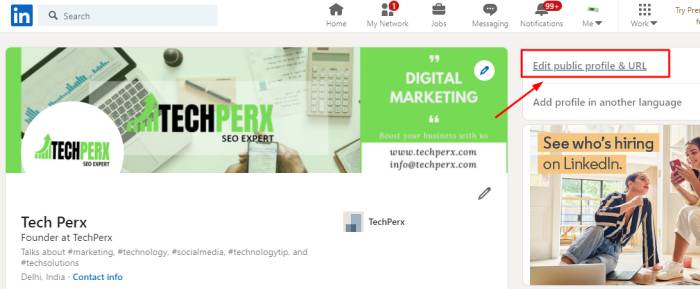
- Then you will see the URL of the public profile there.
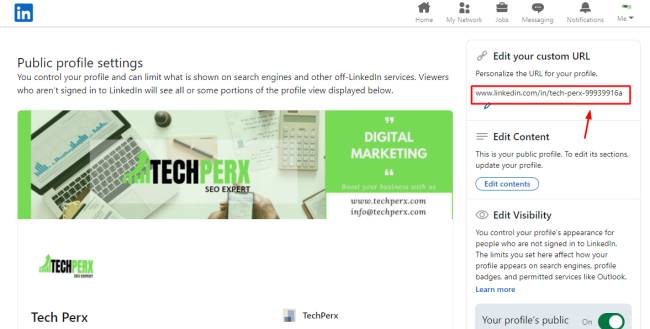
- There are chances that you have customized your URL, if not, then we suggest you do that because it really attracts people.
- At last copy, the URL and paste it into the mail signature section.
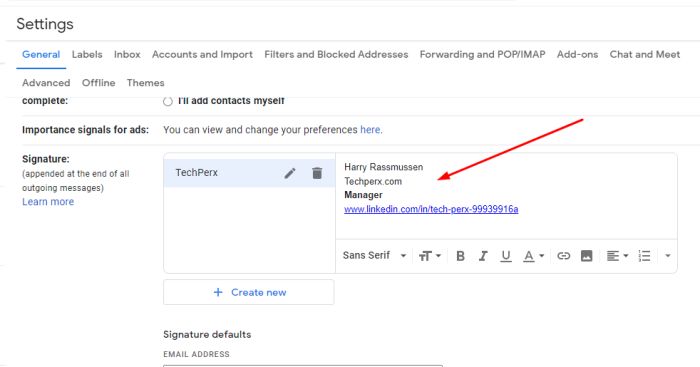
Text with hyperlink
In case you do not want to add a simple link, you can try this method. You can use attractive text with hyperlinks.
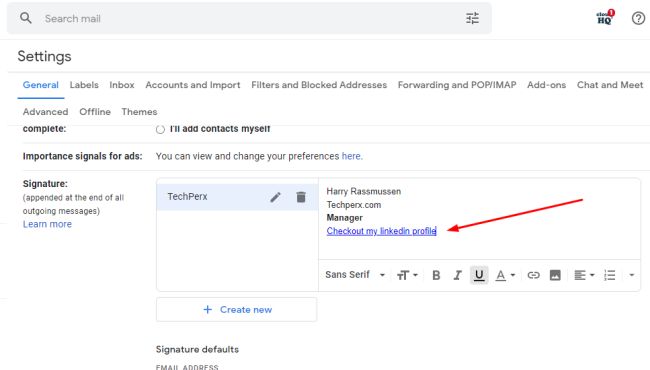
This will persuade viewers to click on the link and go through your profile. To add LinkedIn to email signature, you can use short and crisp text that does not include complex words.
Image with hyperlink
Now the third option of LinkedIn URL in email signature is “image with hyperlink”. We all know that pictures get our attention more than normal text. So by adding an attractive image of LinkedIn with the URL, you can get more attention from viewers.
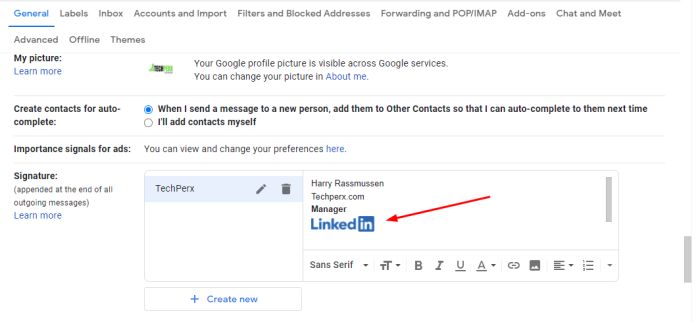
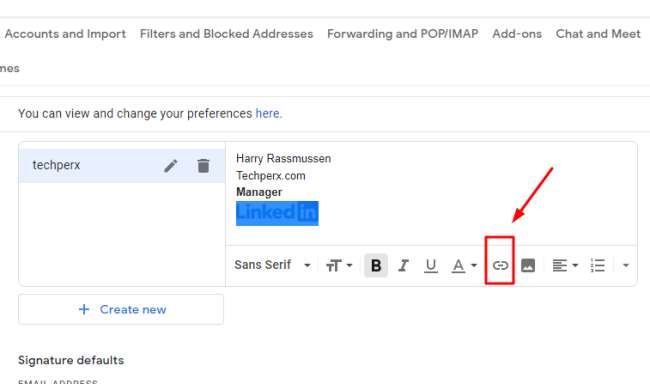
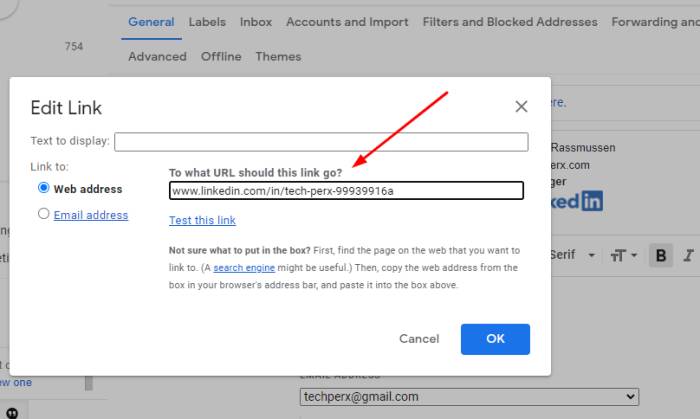
You can get the image on LinkedIn from anywhere on the internet. Make sure it is small in size. Still, if you are unable to find the image, you can go on LinkedIn and download it from there.
You may also like How to follow hashtags on LinkedIn
How do I add my LinkedIn profile to my outlook signature?
If you want to do the same, follow the below steps-
- Go to outlook and log into your email account.
- Go to settings. Click on the Email settings.
- You will now see the option of “signature”.
- Tap on “add signature”. Now Outlook will present you with the emails. You can add the signature to all those emails.
- After scrolling down, you will see a white space for signature. You can simply add your name, and contact info. and company’s name.
- You can also add the hyperlink of your LinkedIn profile with simple text.
- At last, click on the SAVE button.
How do I add a LinkedIn button to my email signature on Mac?
If you want to add Linkedin follow us button in email signature on Mac, you have to follow these simple steps-
- Go to the general settings.
- Find mails, contacts, and calendars.
- There you will find a signature button. Tap on that.
- Now options for adding your signature to particular accounts will be shown.
- Now from Gmail, send yourself mail carrying your all credentials including your signature to iOS mail.
- Copy and paste the signature to the signature page of the general settings.
- Save the settings. Now you can use this signature every time you want to send it to anyone.
LinkedIn email signature for your mobile apps?
Now the question arises of how to add a LinkedIn profile in email signature for your mobile apps. We have learned to do it on the desktop. For mobile apps also, there is not much to do. The process is somewhat the same.
Gmail app
- From your desktop Gmail account, send yourself all the information containing signatures.
- Now copy the signature.
- Click on the hamburger menu
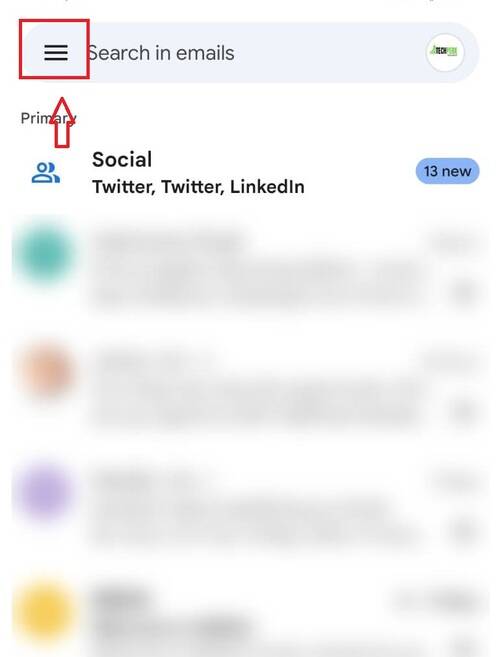
- Go to the setting
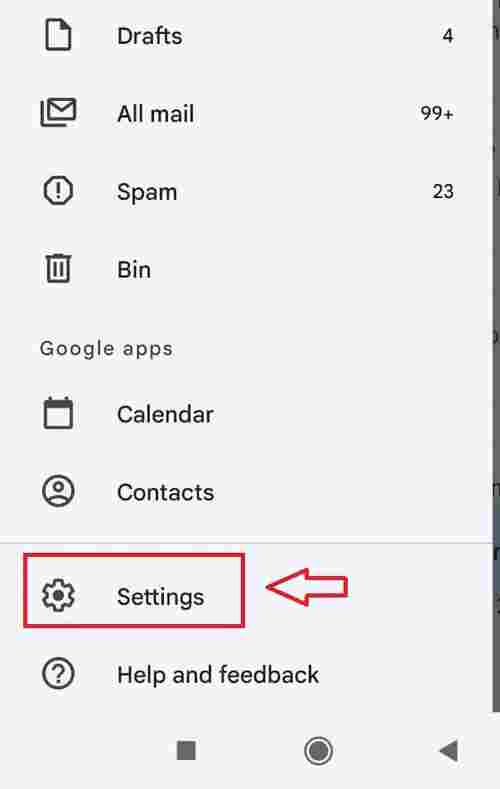
- Here you need to scroll down and click on the mobile signature.
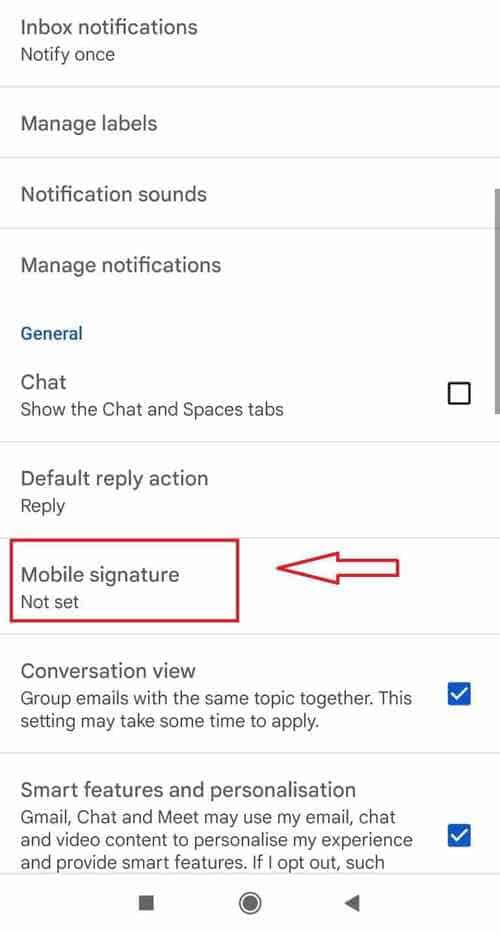
- Now in the space given for signature, paste the content you copied.
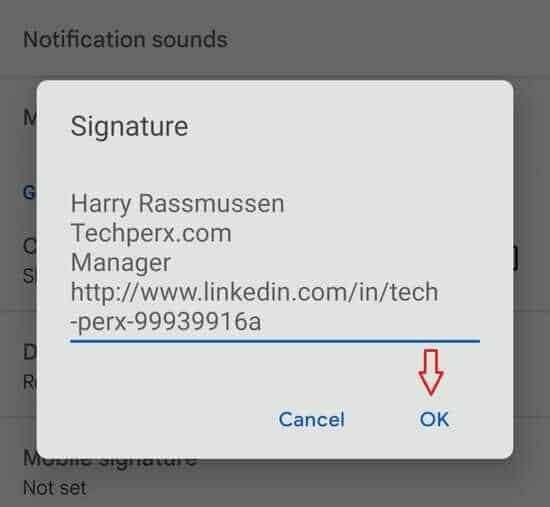
- VOILA, now you are good to go.
iOS Mail
Adding a LinkedIn badge to an email signature on iOS mail is similar to Mac. Go to the general settings. And find emails, contacts, and calendars. There you will find a signature button. Tap on that. Now options for adding your signature to particular accounts will be shown. From Gmail, send yourself mail carrying your all credentials including your signature to iOS mail. Copy and paste the signature to the signature page of the general settings. Save the settings.
Wrap Up
In this article, we learned about how we can Add Your LinkedIn Profile URL to Your Email Signature. By doing the same, you are actually making your profile different from others that people want to notice. Try to add images also for getting more attention to the text. This will eventually make your profile more professional. We hope you like this article and appreciate our efforts.
FAQs –
How do I add a LinkedIn icon to my email signature?
You can get the image on LinkedIn from anywhere on the internet. Make sure it is small in size. Still, if you are unable to find the image, you can go on LinkedIn and download it from there.
How do I add a Follow button on LinkedIn?
Go on the browser, and search for the image of the following button. Copy and paste that button with the URL. with this you will be able to do the same.
How do I add graphics to my email?
When you click on the body of the message. Then find the insert menu. From there you can add whatever graphics you want to add to your email. It is pretty simple.
What is the best email signature?
When there is all basic information by which the viewer is able to know all necessary things about you. The signature is called the best email signature.
How do I make my email look professional?
Add your LinkedIn profile with a signature. By this, you are directing the viewers of your profile to your linkedin account where they can see more about you.
Jacob Brown is a Senior Writer and editor with fabulous writing skills. He is passionate about technology and loves to explore how it works to solve problems. With a geeky nature, he also loves to travel mostly hill stations. We believe, he has the brightest talent to craft the techie process in words.