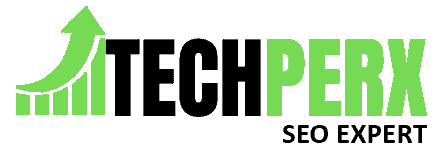Are you currently experiencing some issues with Windows 10?
If yes, then don’t worry we will provide you with the best solutions here to repair Windows 10 without a CD.
Windows 10 is one of the most used Windows this time. The only issue with this Windows is that it gets crashed sometimes. If your Windows 10 also has been crashed at this moment and is not working properly, the only thing that can help you to get rid of it is to repair it immediately.
The guide is specially designed for all the users who are not having any installation disk with them but still want to repair their Windows.
Also Check: How to Remove Activate Windows Watermark Permanently in Windows 10
Table of Contents
Solution 1: Startup Repair Method to Repair Windows 10 Without a CD
The very first solution we are going to introduce to you here is a direct method for launching startup repair in Windows 10.
It is a very simple process and doesn’t require any hardcore training for moving forward. There are some points below, that you need to follow:
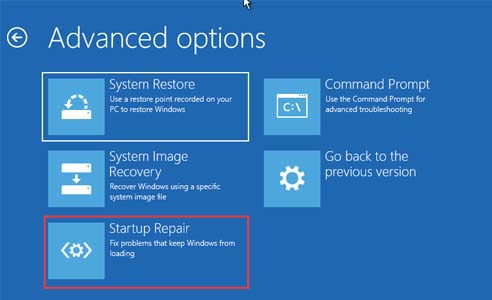
# The very first thing you need to do in the league is to get access to an advanced setup environment.
# Once you are done with it, turn on your computer system.
# Once you are done with it, you will see the Windows logo on your home screen.
# Now press the power button and perform hard shut your computer system.
# Repeat the same process two to three times.
# Once done, now tap on the Advanced options and then select and launch the Recovery windows on your device.
# The next thing you have to do is to tap on the Troubleshoot option followed by tapping on the Advanced options.
# After successfully completing the above process, tap Startup Repair to enable a successful fix of Windows 10.
# It is a bit time-consuming process and may consume a few minutes of yours to repair Windows 10 without using a CD.
Solution 2: Use Bootable USB to Repair Windows 10 Without a CD
If your computer system is refusing to run properly even after you have applied the startup repair on it, you can make use of the bootable USB for repairing Windows 10 without a CD.
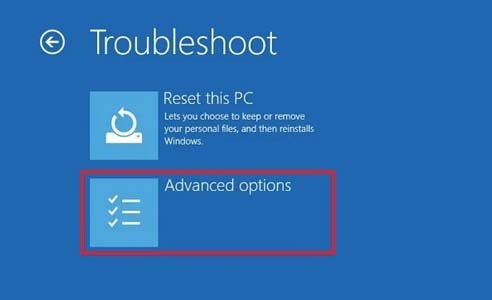
It is a very simple process and takes a few minutes only. Before starting up the process make sure to create a bootable media for booting your computer device for repair Windows 10.
If you don’t know how to do all this, just follow up on the detailed process we are providing you below (Here are taking examples of
AOMEI Backupper standard a free tool):
# Launch your web browser and then download and install the PC backup tools of your preferences here.
# Once you have done with it, you next have to tap on the preferable tools and then have to create bootable media.
# Select the type of bootable media you are willing to create and once done, tap on the Next button for continuing the process. One can easily improve the booting process by making use of Windows PE bootable discs.
# The next thing you have to do is to tap on the Create the legacy bootable disc option or you can even go with the Create UEFI bootable disc option whichever is present there.
# After that you just need to click on the Next button to proceed further.
# Once done with it, you next have to tap on the USB drive option for creating the bootable recovery media.
# Now tap on the Next button for running this process successfully on your device.
# Once you have created a bootable successfully on your device, you can successfully insert the bootable USB drive into your computer system.
# Boot your computer system through a USB drive.
# On the successful completion of the above process, you next have to turn the computer system on and then have to tap on the BIOS key for accessing the BIOS quite conveniently. (Esc/Delete/F2)
# The next thing you have to do here is to tap on the Boot menu option. For enabling the same. You can make use of the arrow key and then can choose Removable Devices over there.
# Just press the “+” key after completion of the above process. It will help in locating the selected boot device on the boot list.
# Once you have done with it, now tap on the Enter button for enabling a successful booting process.
# Now tap on the Repair option for your computer option.
# Next tap on the Troubleshoot option followed by Advanced options and once done then tap on the startup for initiating the repair successfully on your Windows 10.
# Bingo! You have successfully repaired your Windows 10 now and can now enjoy seamless working on it.
You may also like How to Add Grammarly to Word – Step by Step
Solution 3: Perform System Restore to Repair Windows 10 Without a CD
Windows 10 can be easily repaired by performing a system restore. The only things that you have to do for enabling the same here are:
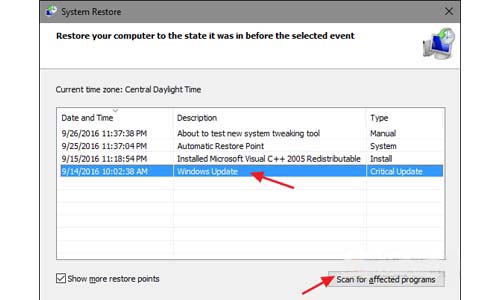
# Turn on your computer system and once you are done with it, the Windows logo will appear on your home screen.
# Now just press the power button for performing the hard shut process.
# You have to repeat the same process about two to three times consistently.
# Once you are done with it, the recovery window will appear on your home screen.
# Just tap on the Advanced options for moving further with the process.
# On the successful completion of the above process, you next have to tap on the Troubleshoot option followed by tapping on Advanced options.
# Your system will automatically restart once you will tap on the system restore button.
# The next thing you have to do in the league is to select the username of your device and then have to enter your password button very carefully.
# On the successful completion of the above process, just select the restore point and follow up the instructions being provided to you there.
# Bingo! Your Windows 10 has been successfully repaired and you can now enjoy seamless access to it.
Conclusion
Repairing Windows 10 without a CD is not a big deal. Just a very few steps and you will be done with the function successfully. We have added up the above three different methods on how to repair Windows 10 without a CD. You can make use of any of these for enjoying smooth access over your device.
You may also like: How to Activate Windows 7 without Product Key
Scott Serrano has a computer science degree but he is a writer by profession. His writings are thoroughly creative, focused, and fully researched based. He loves to clarify people with his writing style and make them effective convince. In his free time, he is a very good football player as well.