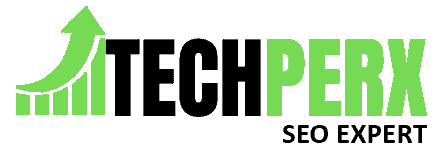Make Facebook Post Shareable: It would be complete rubbish if I would ask you, do you know Facebook? Of course, you would. There would be no doubt saying, Facebook is one of the leading social media platforms where one can easily share their thoughts and memories through different media such as text, photos, and videos.
As I said earlier, it is one of the leading platforms, it is being used by millions of users globally, especially those who are having a smartphone.
And that is the same reason Facebook has emerged as one of the largest platforms for reaching out to the largest audience out there and that too just within a few moments.
You can easily get thousands of likes, views, and comments on your post here in just a minute or two. Do you have any awareness about this platform?
Well, it offers users the freedom of sharing, liking, and commenting on others’ posts and pages also. While surfing on Facebook you might have witnessed some posts that don’t include any share button. If still you haven’t, you can explore more to find the same.
It is turning out to be annoying status. I mean you like someone’s posts and are eager to share the same with your friends but are failing to do it just because it is lacking the share button.
What happened now?
Got worried?
Just get calm as we are providing you here with the best solution. We are here going to provide you with an absolute solution for how to make a Facebook post shareable so that you could easily reach more and more people out there and can improve traffic towards your post.
Also Read: How to View Instagram Private Account without Survey
Table of Contents
How to Create and Make Facebook Post Shareable on App?
Are you going to add a post on Facebook and are willing it can reach out to most of the audience out there? If yes, then you must need to find out whether the post is sharable or not.
If you don’t know how to do it, we will help you in making a shareable post on Facebook. Just make sure to follow up on the given process very carefully so that you could avoid chances of failure.
- 1# Launch Facebook from your device and make a secure login to get access to your account.
- 2# Once done, now create a post as you usually do. You can create a text post or can even add photos and videos to it.
- 3# Once you have created your Facebook post go to the News Feed section and then go to the Your Story option from there.
- 4# Get an opportunity to witness a list of options. Now, scroll down the list and then tap on the drop-down box to manage the privacy option of your post perfectly.
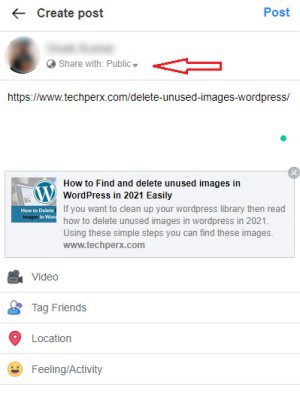
- 5# Now, select the ‘Public’ option from the given options and once you will do with it, you can easily share your content with everyone there on Facebook including your non-friends also without any issues.
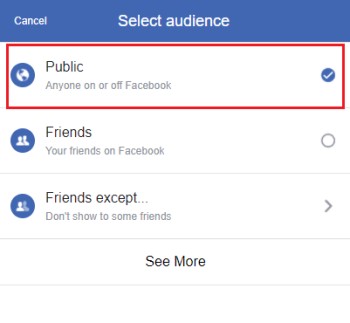
- 6# Once you will do it, all of the Facebook users who see your posts would be able to view and share them with others anytime they want.
- 7# In case you tap on the ‘Friends’ option, the post you have added up on Facebook would be shareable and viewable to the persons in your friend list only.
- 8# Once you have a tap on your preferable option, you can tap on the ‘Publish’ button to add it to your Facebook wall.
You may also like How To Download a Video From Facebook
How to Make Existing Facebook Post Shareable?
If you find some of your previous posts are lagging the Share button you can still make them shareable and can change the privacy settings of those posts just by following up the process given below:
- 1# Launch Facebook on your preferable device and make a secure login to it.
- 2# Once you will do it, go to the post, whose privacy settings you are willing to change.
- 3# Once you find the same, now go to the timestamp of your Facebook post and then tap on the three dots that appear next to it.
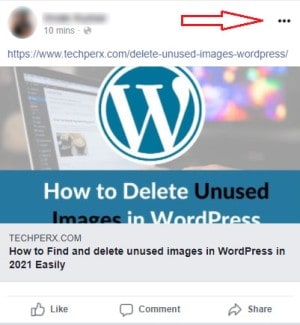
- 4# Once you will do with it, a menu option with different privacy levels with flash up on your screen.
- 5# Now select the “edit privacy” option given in the below image.
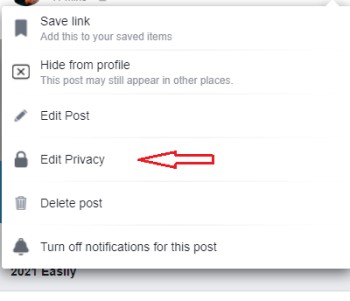
- 6# Just tap on the ’Public’ option to make your post share publicly.
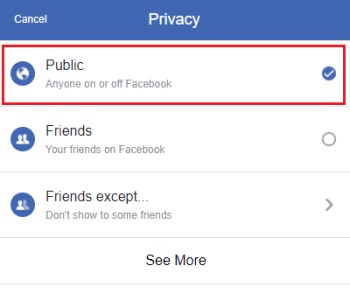
- 7# Once you do it, your friends would be able to see the ‘Globe’ icon on your post and that is a clear signal that your post is sharable now.
You may also like How to Set a Temporary Profile Picture on Facebook
How to Make All of Your Future Facebook Posts Shareable?
If you don’t want to be in the mood of making up your every post shareable manually and are looking forward to a trick that can make it all automatically, here is the detailed process for you.
You can easily set a privacy level for all your future posts on Facebook and can make them shareable with your friends and non-friends without any issues. The only things you have to care about while doing all this are:
- 1# Launch your Facebook account and make a secure login to it using your login credentials.
- 2# Once you will do it, check out your screen for the drop-down arrow that is usually available at the top right corner of your screen.
- 3# Now, select ‘Settings & Privacy” from the menu option.
- 4# You will be now provided with the different options, just tap on the ‘Privacy shortcuts’ option from there, and once done click on see ‘more privacy settings” in the Privacy section.
- 5# Now you can see the ‘your activity section, just tap on the ’Edit’ option for moving further with the process. It will help you in setting ‘Who can see your future posts.
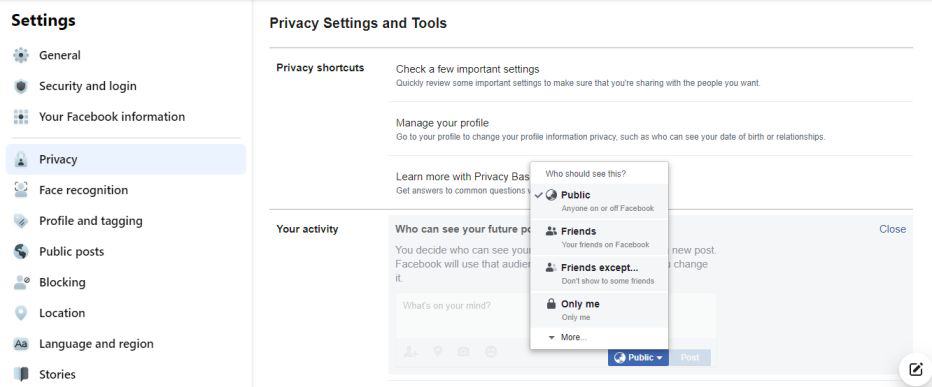
On the successful completion of the process, now tap on the user icon followed by selecting ‘Public’. It will help you in providing maximum reachability to your future posts quite conveniently and that’s how you can make your all Facebook post shareable easily.
Once you will do it, go to the option ‘Limit past posts’. Now tap on the Limit last posts option for making your previous posts sharable quickly.
Also Read:
- How to Hide Phone Number on Whatsapp
- How to find Facebook Video History
- What Is m.facebook And How m.Facebook.com Work
- How to Hide Last Seen on Facebook and Instagram
Nanette Silva is a full-time content writer and a part-time sports addict. She enjoys writing about social media topics and loves to explore new pieces before crafting in her own way. Strong at playing with words and expertise in finding new features on social media platforms.